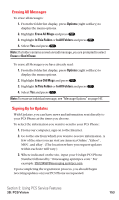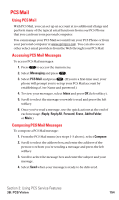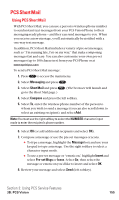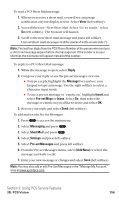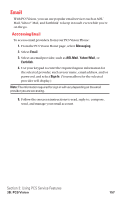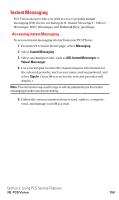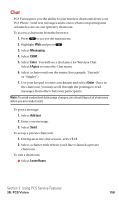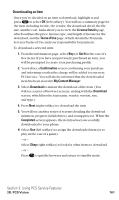Sanyo SCP5400 User Guide - Page 167
Using PCS Service Features
 |
View all Sanyo SCP5400 manuals
Add to My Manuals
Save this manual to your list of manuals |
Page 167 highlights
To read a PCS Short Mail message: 1. When you receive a short mail, you will see a message notification on your display screen. Select View (left softkey). 2. You will then see "New Short Mail. Select 'Go' to read it." Select Go (left softkey). The browser will launch. 3. Scroll to the new short mail message and press left softkey. Unread short mail messages will be marked with an asterisk (*). Note: The last four digits from the PCS Phone Number of the person who sent you a short mail message appear before the message text. If the sender is on your short list, the nickname will appear instead of the number. To reply to a PCS Short Mail message: 1. While the message is open, select Reply. 2. Compose your reply or use the pre-set messages or icons. ⅷ To type a reply, highlight the Message box and use your keypad to type a message. Use the right softkey to select a character input mode. ⅷ To use a pre-set message or "emoticon," highlight Insert and select Pre-set Msgs or Icons. Select Go, then select the message or emoticon you'd like to insert and select OK. 3. Review your reply and select Send (left softkey). To add and/or edit Pre-Set Messages: 1. Press to access the main menu. 2. Select Messaging and press . 3. Select Short Mail and press . 4. Select Settings and press left softkey. 5. Select Pre-set Messages and press left softkey. 6. From the Pre-set Messages menu, select (Add New) or select the message you wish to edit. 7. Enter your new message or changes and select Save (left softkey). Note: You may also add or edit Pre-Set Messages in the "Manage My Account" area at www.sprintpcs.com. Section 3: Using PCS Service Features 3B: PCS Vision 156