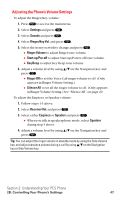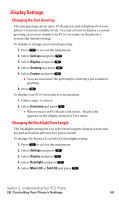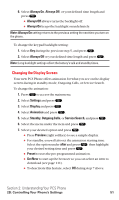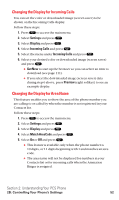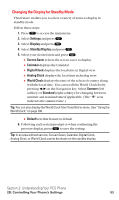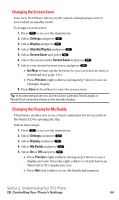Sanyo SCP5400 User Guide - Page 62
Changing the Display Screen - programming
 |
View all Sanyo SCP5400 manuals
Add to My Manuals
Save this manual to your list of manuals |
Page 62 highlights
6. Select Always On, Always Off, or your defined time length and press . ⅷ Always Off always turns the backlight off. ⅷ Always On keeps the backlight on indefinitely. Note: Always On setting returns to the previous setting the next time you turn on the phone. To change the keypad backlight setting: 1. Select Key during the previous step 5, and press . 2. Select Always Off or your defined time length and press . Note: Long backlight settings affect the battery's talk and standby times. Changing the Display Screen Your new PCS Phone offers animation for what you see on the display screen during in standby mode, Outgoing Calls, or Service Search. To change the animation: 1. Press to access the main menu. 2. Select Settings and press . 3. Select Display and press . 4. Select Animation and press . 5. Select Standby, Outgoing Calls, or Service Search, and press . 6. Select the menu under the item and press . 7. Select your desired option and press . ⅷ Press Preview (right softkey) to see a sample display. ⅷ For standby, you will also set the animation starting time. Select the option under after and press , then highlight your desired setting time and press . ⅷ Preset to uses the pre-programmed animation. ⅷ Get New to start up the browser so you can select an item to download (see page 111). ⅷ To deactivate this feature, select Off during step 7 above. Section 2: Understanding Your PCS Phone 2B: Controlling Your Phone's Settings 51