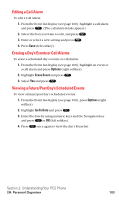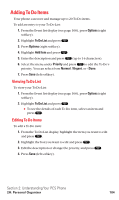Sanyo SCP5400 User Guide - Page 110
Adding an Event to the Scheduler
 |
View all Sanyo SCP5400 manuals
Add to My Manuals
Save this manual to your list of manuals |
Page 110 highlights
Adding an Event to the Scheduler Your Scheduler helps organize your time and reminds you of important events (up to 100 events). To add an event: 1. Press to access the main menu. 2. Select Tools/Extras and press . 3. Select Calendar and press . 4. Select the day you want to add an event to by using the Navigation key and press . 5. Press Options (right softkey) to display the options. 6. Select Add Event and press . 7. Select Schedule and press . 8. Enter the description and press entering the description. or press without 9. Select the menu under the following options and press . ⅷ Description to enter a description of your event (up to 14 characters). ⅷ From to schedule the start time. ⅷ To to schedule the end time. ⅷ Location to edit the location of your event (up to 14 characters). ⅷ Alarm to select your desired ringer. ⅷ Alarm Time to edit the alarm time (number of hours or minutes before the event starts). Default alarm time is 10 minutes before. ⅷ Repeat to repeat the event. Select None, Daily, Weekly, Monthly, or Yearly. 10. Press Save (left softkey) to schedule the event. Tip: The date you have scheduled events is for indicated by " ". Tip: Press / on the Navigation key to scroll by week through the Scheduler calendar and the Side Volume key to scroll by month. Section 2: Understanding Your PCS Phone 2H: Personal Organizer 99