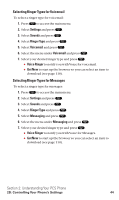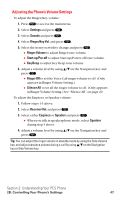Sanyo SCP5400 User Guide - Page 54
Sound Settings
 |
View all Sanyo SCP5400 manuals
Add to My Manuals
Save this manual to your list of manuals |
Page 54 highlights
Reminder: To access the phone's main menu, press from standby mode. Menu items may be selected by highlighting them with the Navigation key and pressing . Sound Settings Ringer Types Ringer types help you identify incoming calls and messages. You can assign ringer types to individual Contacts entries, types of calls, and types of messages. ᮣ Preprogrammed Ringers include a variety of standard ringer types and familiar music. ᮣ Vibrating Ringer alerts you to calls or messages without disturbing others. ᮣ Downloaded Ringers can be downloaded right to your phone. (See "Downloading Games, Ringers, and Screen Savers" on page 160 and "Ringers" on page 164.) Selecting Ringer Types for Voice Calls Your PCS Phone provides a variety of ringer options which allow you to customize your ringer and volume settings. To select a ringer type for voice calls so you recognize when a certain type of call is coming in by the ringer: 1. Press to access the main menu. 2. Select Settings and press . 3. Select Sounds and press . 4. Select Ringer Type and press . 5. Select Voice Calls and press . 6. Select the menu under With Caller ID, No Caller ID, or Roaming and press . 7. Select your desired ringer type and press . ⅷ Ringer & Voice to notify you with Ringer & Voice for voice call. ⅷ Get New to start up the browser so you can select an item to download (see page 110). Section 2: Understanding Your PCS Phone 2B: Controlling Your Phone's Settings 43