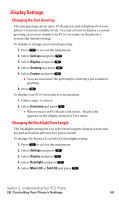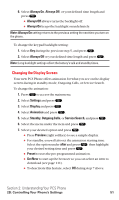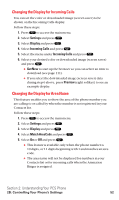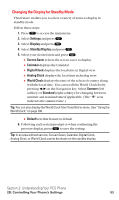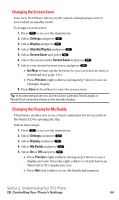Sanyo SCP5400 User Guide - Page 65
Changing the Screen Saver, Changing the Display for My Buddy
 |
View all Sanyo SCP5400 manuals
Add to My Manuals
Save this manual to your list of manuals |
Page 65 highlights
Changing the Screen Saver Your new PCS Phone offers you the option of displaying a screen saver while in standby mode. To assign a screen saver: 1. Press to access the main menu. 2. Select Settings and press . 3. Select Display and press . 4. Select Standby Display and press . 5. Select Screen Saver and press . 6. Select the menu under Screen Saver and press . 7. Select your desired screen saver, and press . ⅷ Get New to start up the browser so you can select an item to download (see page 111). ⅷ Press Preview (right softkey) during step 7 above to see an example display. 8. Press Save (left softkey) to save the screen saver. Tip: In an area without service, Screen Saver, Calendar, Time (Large), or World Clock cannot be shown on the standby display. Changing the Display for My Buddy This feature enables you to see a funny animation for 30 seconds on the Main LCD by opening the flip. Follow these steps: 1. Press to access the main menu. 2. Select Settings and press . 3. Select Display and press . 4. Select My Buddy and press . 5. Select On or Off and press . ⅷ Press Preview (right softkey) during step 5 above to see a display preview. Press the right softkey to switch between Main/Sub LCD's display preview. ⅷ Press Info (left softkey) to see My Buddy Information. Section 2: Understanding Your PCS Phone 2B: Controlling Your Phone's Settings 54