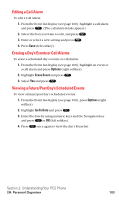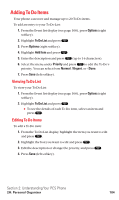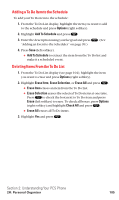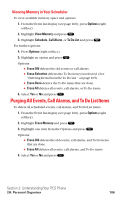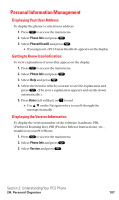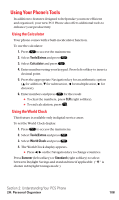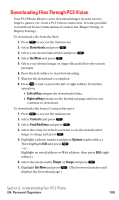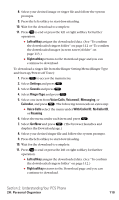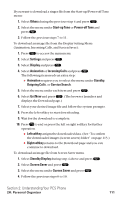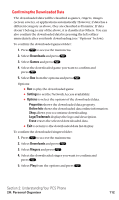Sanyo SCP5400 User Guide - Page 118
Personal Information Management - user manual
 |
View all Sanyo SCP5400 manuals
Add to My Manuals
Save this manual to your list of manuals |
Page 118 highlights
Personal Information Management Displaying Your User Address To display the phone's current user address: 1. Press to access the main menu. 2. Select Phone Info and press . 3. Select Phone# UserID and press . ⅷ If you sign out, appears on the display. Getting to Know Icon Indication To view explanation of icons that appear on the display. 1. Press to access the main menu. 2. Select Phone Info and press . 3. Select Help and press . 4. Select the item for which you want to see the explanation and press . (The icon's explanation appears and scrolls down automatically.) 5. Press Done (left softkey) or to end. ⅷ Use / on the Navigation key to scroll through the message manually. Displaying the Version Information To display the version number of the software, hardware, PRL (Preferred Roaming List), PRI (Product Release Instructions), etc., installed on your PCS Phone: 1. Press to access the main menu. 2. Select Phone Info and press . 3. Select Version and press . Section 2: Understanding Your PCS Phone 2H: Personal Organizer 107