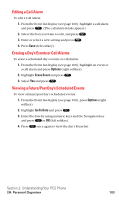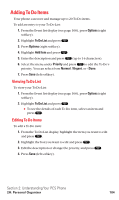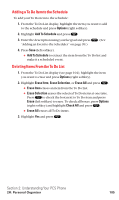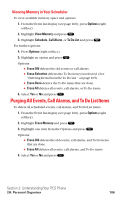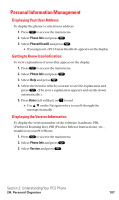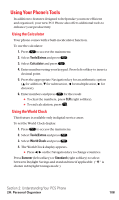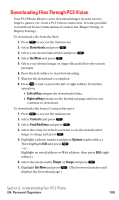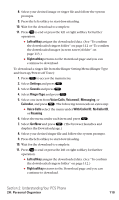Sanyo SCP5400 User Guide - Page 116
Adding a To Do Item to the Schedule, Deleting Items From the To Do List
 |
View all Sanyo SCP5400 manuals
Add to My Manuals
Save this manual to your list of manuals |
Page 116 highlights
Adding a To Do Item to the Schedule To add your To Do item to the schedule: 1. From the To Do List display, highlight the item you want to add to the schedule and press Options (right softkey). 2. Highlight Add To Schedule and press . 3. Enter the description using your keypad and press "Adding an Event to the Scheduler" on page 99.) . (See 4. Press Save (left softkey). ⅷ Add To Schedule to extract the item from the To Do list and make it a scheduled event. Deleting Items From the To Do List 1. From the To Do List display (see page 104), highlight the item you want to erase and press Options (right softkey). 2. Highlight Erase Item, Erase Selection, or Erase All and press . ⅷ Erase Item erases an item from the To Do List. ⅷ Erase Selection erases the selected To Do items at one time. Press to check the box next to To Do item and press Erase (left softkey) to erase. To check all boxes, press Options (right softkey) and highlight Check All and press . ⅷ Erase All erases all To Do items. 3. Highlight Yes and press . Section 2: Understanding Your PCS Phone 2H: Personal Organizer 105