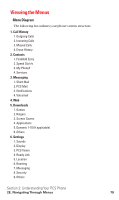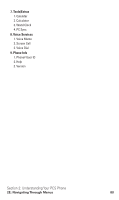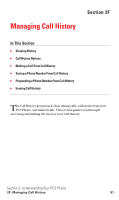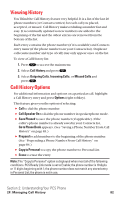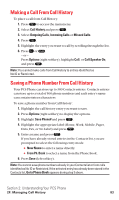Sanyo SCP5400 User Guide - Page 89
Menu Navigation, Menu Structure
 |
View all Sanyo SCP5400 manuals
Add to My Manuals
Save this manual to your list of manuals |
Page 89 highlights
Menu Navigation The Navigation key on your PCS Phone allows you to scroll through menus quickly and easily. The scroll bar at the right of the menu keeps track of your position in the menu at all times. To navigate through a menu, simply press / on the Navigation key. Menu Structure Selecting Menu Items As you navigate through the menu, menu options are highlighted. Select any option by highlighting it and pressing . For example, if you want to view your last incoming call: 1. Press to access the main menu. 2. Select Call History and press . (It may already be highlighted.) 3. Press on the Navigation key to highlight Incoming Calls and press . If you have received any calls, they are displayed on the screen. Backing Up Within a Menu To go to the previous menu: Ⅵ Press . To return to standby mode: Ⅵ Press . Shortcuts on the Navigation key is a shortcut to the My Shortcut menu. (See page 59 for setting.) on the Navigation key is a shortcut to the Contacts. on the Navigation key is a shortcut to the Messaging menu. on the Navigation key is a shortcut to the Downloads menu. Section 2: Understanding Your PCS Phone 2E: Navigating Through Menus 78