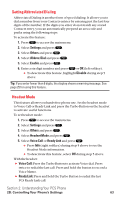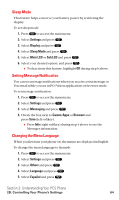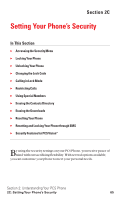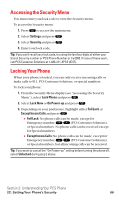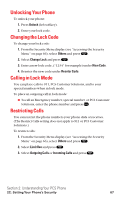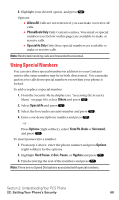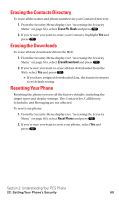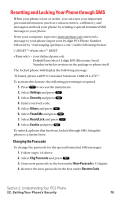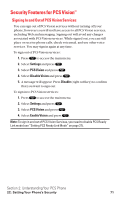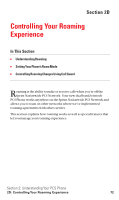Sanyo SCP5400 User Guide - Page 79
Using Special Numbers
 |
View all Sanyo SCP5400 manuals
Add to My Manuals
Save this manual to your list of manuals |
Page 79 highlights
4. Highlight your desired option, and press . Options: ⅷ Allow All Calls are not restricted; you can make or receive all calls. ⅷ PhoneBook Only Only Contacts entries, Voicemail or special numbers (see below on this page) are available to make or receive calls. ⅷ Special #s Only Only three special numbers are available to make or receive calls. Note: Restricted incoming calls are forwarded to voicemail. Using Special Numbers You can save three special numbers in addition to your Contacts entries (the same number may be in both directories). You can make and receive calls from special numbers even when your phone is locked. To add or replace a special number: 1. From the Security Menu display (see "Accessing the Security Menu" on page 66), select Others and press . 2. Select Special #s and press . 3. Select the box under an entry number and press . 4. Enter your desired phone number and press . - or - Press Options (right softkey), select From Ph. Book or Voicemail, and press . To insert pauses into a number: 1. From step 4 above, enter the phone number and press Options (right softkey) for the options. 2. Highlight Hard Pause, 2-Sec. Pause, or Hyphen and press . 3. Finish entering the rest of the numbers and press . Note: There are no Speed Dial options associated with special numbers. Section 2: Understanding Your PCS Phone 2C: Setting Your Phone's Security 68