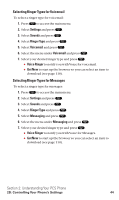Sanyo SCP5400 User Guide - Page 50
Erasing an Entry in Your Personal List or Personal Group List
 |
View all Sanyo SCP5400 manuals
Add to My Manuals
Save this manual to your list of manuals |
Page 50 highlights
3. Highlight Edit and press . 4. Edit the group name and press or OK (left softkey). ⅷ If you don't need to edit the group name, press Next (left softkey) during step 4 above and skip step 5. 5. Press Save (left softkey) to save your changes. 6. To edit a group contact, highlight the contact you want to edit and press Options (right softkey). Options: ⅷ Edit to edit a group member's name and phone number. ⅷ Erase to erase the group member. ⅷ Add New to add a new group member in the Personal Group List. ⅷ Add (Company) to add a new group member from the Company List. ⅷ Add (Personal) to add a new group member from the Personal List. ⅷ Details to display a group member's information. 7. Highlight Edit and press . 8. Highlight the field you want to edit (Name or R-Link Number), and press . 9. Edit the entry, press OK (left softkey), and press Save (left softkey) to save your changes. 10. Press Update (left softkey) to update your Personal Group List. Erasing an Entry in Your Personal List or Personal Group List To erase a contact or a group: 1. From the PCS Ready Link List, press Go to (left softkey), highlight Personal List or Per. Groups and press . 2. Highlight the entry you want to erase and press Options (right softkey). 3. Highlight Erase and press . ⅷ Erase Group appears when you select Per.Groups. 4. Select Yes and press . Section 2: Understanding Your PCS Phone 2A: Your PCS Phone - The Basics 39