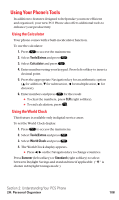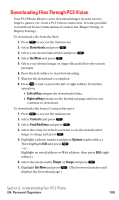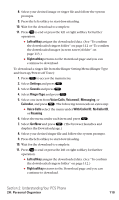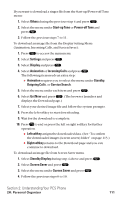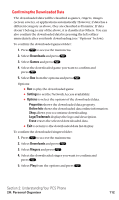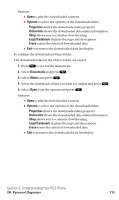Sanyo SCP5400 User Guide - Page 124
Assign, Options, Properties, Online Info, Erase, Downloads, Screen Savers, Incoming Calls, Screen
 |
View all Sanyo SCP5400 manuals
Add to My Manuals
Save this manual to your list of manuals |
Page 124 highlights
Options: ⅷ Play to play the downloaded ringer. ⅷ Assign to assign the downloaded data to the Ringer Type, Start-up/Power-off Tone, or Contacts list. ⅷ Options to select the options of the downloaded data. Properties shows the downloaded data property. Online Info shows the downloaded data online information. Shop allows you to continue downloading. Erase erases the selected downloaded data. ⅷ Exit to return to the downloaded data list display. To confirm the downloaded images (screen savers) folder: 1. Press to access the main menu. 2. Select Downloads and press . 3. Select Screen Savers and press . 4. Select the downloaded image you want to confirm and press . 5. Select View from the options and press . Options: ⅷ View to display the downloaded image. ⅷ Assign to assign the downloaded data to the Incoming Calls, Screen Saver, or Contacts list entry, etc. ⅷ Options to select the options of the downloaded data. Properties shows the downloaded data property. Online Info shows the downloaded data online information. Shop allows you to continue downloading. Erase erases the selected downloaded data. ⅷ Exit to return to the downloaded data list display. Note: Depending on the data, you can select where to assign your downloaded files: Image data can be assigned to Incoming Calls, Screen Saver, or Phone Book. Animation data can be assigned to Standby, Outgoing Calls, or Service Search. Section 2: Understanding Your PCS Phone 2H: Personal Organizer 113