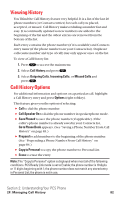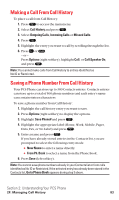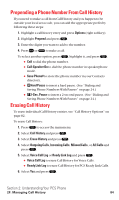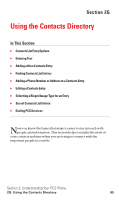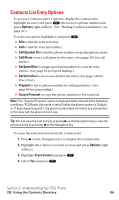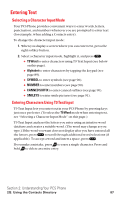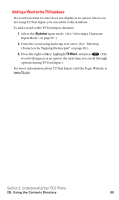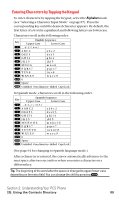Sanyo SCP5400 User Guide - Page 98
Entering Text
 |
View all Sanyo SCP5400 manuals
Add to My Manuals
Save this manual to your list of manuals |
Page 98 highlights
Entering Text Selecting a Character Input Mode Your PCS Phone provides convenient ways to enter words, letters, punctuation, and numbers whenever you are prompted to enter text (for example, when adding a Contacts entry). To change the character input mode: 1. When you display a screen where you can enter text, press the right softkey button. 2. Select a character input mode, highlight it, and press . ⅷ T9 Word to enter characters using T9 Text Input (see below on this page). ⅷ Alphabet to enter characters by tapping the keypad (see page 89). ⅷ SYMBOL to enter symbols (see page 90). ⅷ NUMBER to enter numbers (see page 90). ⅷ CANNED SUFFIX to enter canned suffixes (see page 90). ⅷ SMILEYS to enter smile pictures (see page 91). Entering Characters Using T9 Text Input T9 Text Input lets you enter text in your PCS Phone by pressing keys just once per letter. (To select the T9 Word mode when entering text, see "Selecting a Character Input Mode" on this page.) T9 Text Input analyzes the letters you enter using an intuitive word database and creates a suitable word. (The word may change as you type.) If the word you want does not display after you have entered all the letters, press to scroll through additional word selections (if applicable). To accept a word and insert a space, press . If you make a mistake, press to erase a single character. Press and hold to delete an entire entry. Section 2: Understanding Your PCS Phone 2G: Using the Contacts Directory 87