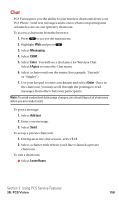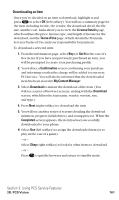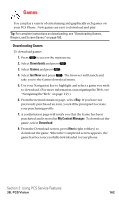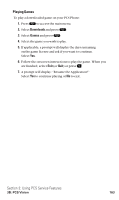Sanyo SCP5400 User Guide - Page 175
Ringers
 |
View all Sanyo SCP5400 manuals
Add to My Manuals
Save this manual to your list of manuals |
Page 175 highlights
Ringers Tip: For complete instructions on downloading, see "Downloading Games, Ringers, and Screen Savers" on page 160. Downloading Ringers To download an available ringer to your phone: 1. Press to access the main menu. 2. Select Downloads and press . 3. Select Ringers and press . 4. Select Get New and press . The browser will launch and take you to the Ringers download menu. 5. Use your Navigation key to highlight and select a ringer you wish to download. (For more information on navigating the Web, see "Navigating the Web" on page 143.) 6. From the item information page, select Buy. If you have not previously purchased an item, you will be prompted to create your purchasing profile. 7. A confirmation page will notify you that the ringer has been purchased and is stored in My Content Manager. To download the ringer, select Download. 8. From the Download screen, press Next (right softkey) to download the ringer. When the Completed screen appears, the ringer has been successfully downloaded to your phone. Note: You may store total of 640 KB downloaded data on your phone. Additional downloads will be stored in My Content Manager. Section 3: Using PCS Service Features 3B: PCS Vision 164