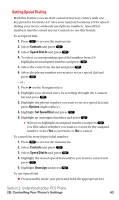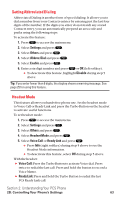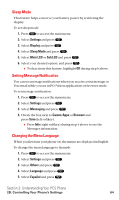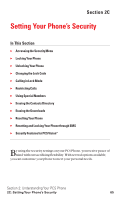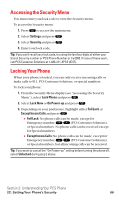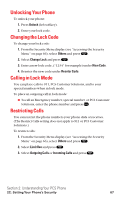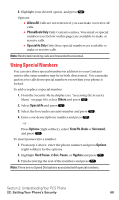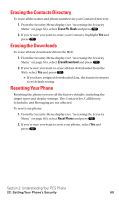Sanyo SCP5400 User Guide - Page 75
Sleep Mode, Setting Message Notification, Changing the Menu Language
 |
View all Sanyo SCP5400 manuals
Add to My Manuals
Save this manual to your list of manuals |
Page 75 highlights
Sleep Mode This feature helps conserve your battery power by restricting the display. To set sleep mode: 1. Press to access the main menu. 2. Select Settings and press . 3. Select Display and press . 4. Select Sleep Mode and press . 5. Select Main LCD or Sub LCD and press . 6. Select your desired option, and press . ⅷ To deactivate this feature, highlight Off during step 6 above. Setting Message Notification You can see message notifications when you receive a text message or Voicemail while you are in PCS Vision applications or browser mode. To set message notification: 1. Press to access the main menu. 2. Select Settings and press . 3. Select Messaging and press . 4. Check the box next to Games/Apps or Browser and press Save (left softkey). ⅷ Press Info (right softkey) during step 4 above to see the Messages information. Changing the Menu Language When you first turn your phone on, the menus are displayed in English. To change the menu language to Spanish: 1. Press to access the main menu. 2. Select Settings and press . 3. Select Others and press . 4. Select Language and press . 5. Select Español and press . Section 2: Understanding Your PCS Phone 2B: Controlling Your Phone's Settings 64