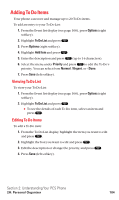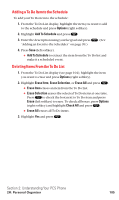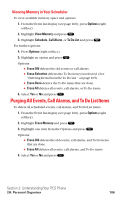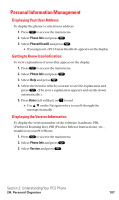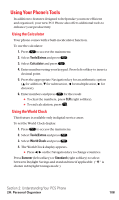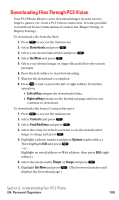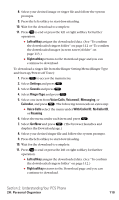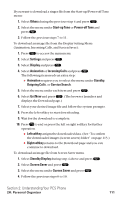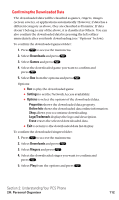Sanyo SCP5400 User Guide - Page 120
Downloading Files Through PCS Vision
 |
View all Sanyo SCP5400 manuals
Add to My Manuals
Save this manual to your list of manuals |
Page 120 highlights
Downloading Files Through PCS Vision Your PCS Phone allows you to download images (screen savers), ringers, games, etc. from a PCS Vision connection. It is also possible to download from certain menus (Contacts list, Ringer Setting, or Display Setting). To download a file from the Web: 1. Press to access the main menu. 2. Select Downloads and press . 3. Select your desired data folder and press . 4. Select Get New and press . 5. Select your desired image or ringer file and follow the system prompts. 6. Press the left softkey to start downloading. 7. Wait for the download to complete. 8. Press to end or press the left or right softkey for further operation. ⅷ Left softkey assigns the downloaded data. ⅷ Right softkey returns to the Download page and you can continue to download. To download a file from a Contacts list entry: 1. Press to access the main menu. 2. Select Contacts and press . 3. Select Find/Add Entry and press . 4. Select the entry for which you want to set the downloaded ringer or image and press . 5. Highlight a phone number and press Options (right softkey). Then highlight Edit and press . - or - Highlight an email address or Web address, then press Edit (right softkey). 6. Select the menu under Ringer or Image and press . 7. Highlight Get New and press . (The browser launches and displays the Download page.) Section 2: Understanding Your PCS Phone 2H: Personal Organizer 109