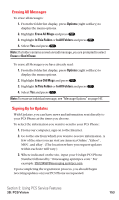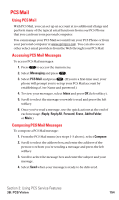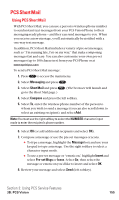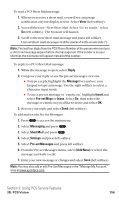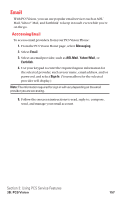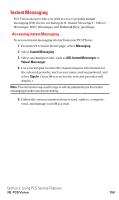Sanyo SCP5400 User Guide - Page 164
Erasing All Messages, Signing Up for Updates
 |
View all Sanyo SCP5400 manuals
Add to My Manuals
Save this manual to your list of manuals |
Page 164 highlights
Erasing All Messages To erase all messages: 1. From the folder list display, press Options (right softkey) to display the menu options. 2. Highlight Erase All Msgs and press . 3. Highlight In This Folder or In All Folders and press . 4. Select Yes and press . Note: If a folder contains a new (unread) message, you are prompted to select Erase or Don't Erase. To erase all Messages you have already read: 1. From the folder list display, press Options (right softkey) to display the menu options. 2. Highlight Erase Old Msgs and press . 3. Highlight In This Folder or In All Folders and press . 4. Select Yes and press . Note: To erase an individual message, see "Message Options" on page 147. Signing Up for Updates With Updates, you can have news and information sent directly to your PCS Phone at the times you choose. To select the information you want to send to your PCS Phone: 1. From your computer, sign on to the Internet. 2. Go to the site from which you want to receive information. A few of the sites you can visit are America Online®, Yahoo!®, MSN®, and eBay®. (The location where you request updates within each site will vary.) 3. Where indicated on the site, input your 10-digit PCS Phone Number followed by "@messaging.sprintpcs.com." For example: [email protected]. Upon completing the registration process, you should begin receiving updates on your PCS Phone as requested. Section 3: Using PCS Service Features 3B: PCS Vision 153