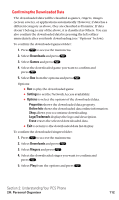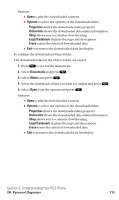Sanyo SCP5400 User Guide - Page 128
Viewing the Downloaded Data Size
 |
View all Sanyo SCP5400 manuals
Add to My Manuals
Save this manual to your list of manuals |
Page 128 highlights
Viewing the Downloaded Data Size This feature allows you to confirm each downloaded item size and the remaining download capacity. To view the data size: 1. Press to access the main menu. 2. Select Downloads and press . 3. Select one of each folder that includes the downloaded data you want to confirm and press . 4. Press Options (right softkey). 5. Highlight Icon/Size and press . (Data size is displayed at the left of the downloaded data name.) ⅷ To return the display to the icon indication, repeat step 4 and 5 above. Viewing Available Memory Space for Downloading This feature allows you to confirm how much memory is left and may be used for downloading. To view the available memory space: 1. Press to access the main menu. 2. Select Downloads and press . 3. Press Options (right softkey). 4. Highlight View Memory and press size are displayed.) . (Used and Free memory Section 2: Understanding Your PCS Phone 2H: Personal Organizer 117