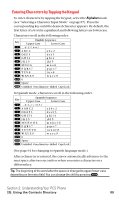Sanyo SCP5400 User Guide - Page 105
Adding a Phone Number or Address to, a Contacts Entry, Editing a Contacts Entry
 |
View all Sanyo SCP5400 manuals
Add to My Manuals
Save this manual to your list of manuals |
Page 105 highlights
Adding a Phone Number or Address to a Contacts Entry To add a phone number or address to an entry: 1. Press to access the main menu. 2. Select Contacts and press . 3. Select Find/Add Entry and press . ⅷ Press on the Navigation key for the shortcut (steps 1 through 3). 4. Highlight the entry to which you wish to add phone numbers or email/Web addresses and press . 5. Highlight a phone number, press Options (right softkey), highlight Edit, and press . - or - Highlight an email address or Web address, and press Edit (right softkey). 6. Highlight the label field you want to add and press . 7. Enter the number or address and press . 8. Press Save (left softkey). Editing a Contacts Entry To make changes to an entry: 1. Press on the Navigation key. 2. Highlight the entry you wish to edit and press . 3. Highlight a phone number, press Options (right softkey), highlight Edit, and press . - or - Highlight an email address or Web address and press Edit (right softkey). 4. Select the label field you want to edit and press . 5. Edit the entry by using your keypad and press . 6. Press Save (left softkey) to save your changes. Tip: You can also store the phone number in the Pager, Data, and Fax Category. Section 2: Understanding Your PCS Phone 2G: Using the Contacts Directory 94