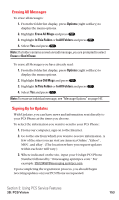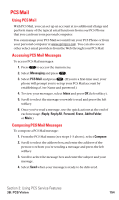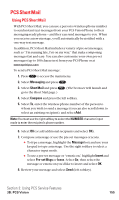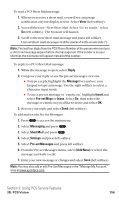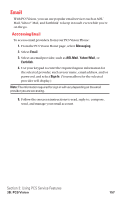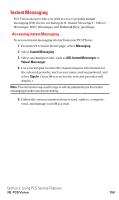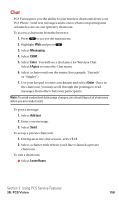Sanyo SCP5400 User Guide - Page 166
PCS Short Mail
 |
View all Sanyo SCP5400 manuals
Add to My Manuals
Save this manual to your list of manuals |
Page 166 highlights
PCS Short Mail Using PCS Short Mail With PCS Short Mail, you can use a person's wireless phone number to send instant text messages from your PCS Vision Phone to their messaging-ready phone - and they can send messages to you. When you receive a new message, you'll automatically be notified with a one-way text message. In addition, PCS Short Mail includes a variety of pre-set messages, such as "I'm running late, I'm on my way," that make composing messages fast and easy. You can also customize your own pre-set messages (up to 100 characters) from your PCS Phone or at www.sprintpcs.com. To send a PCS Short Mail message: 1. Press to access the main menu. 2. Select Messaging and press . 3. Select Short Mail and press go to the Short Mail page.) . (The browser will launch and 4. Select Compose and press the left softkey. 5. Select To, enter the wireless phone number of the person to whom you wish to send a message (you can also scroll down to select an existing recipient), and select Add. Note: You must use the right softkey to select the NUMBER character input mode to enter the recipient's phone number. 6. Select OK (or add additional recipients and select OK). 7. Compose a message or use the pre-set messages or icons. ⅷ To type a message, highlight the Message box and use your keypad to type a message. Use the right softkey to select a character input mode. ⅷ To use a pre-set message or "emoticon," highlight Insert and select Pre-set Msgs or Icons. Select Go, then select the message or emoticon you'd like to insert and select OK. 8. Review your message and select Send (left softkey). Section 3: Using PCS Service Features 3B: PCS Vision 155