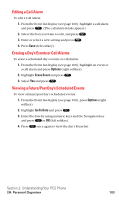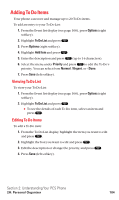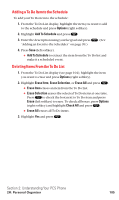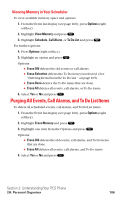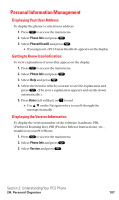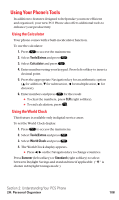Sanyo SCP5400 User Guide - Page 114
Editing a Call Alarm, Erasing a Day's Events or Call Alarms, Viewing a Future/Past Day's Scheduled
 |
View all Sanyo SCP5400 manuals
Add to My Manuals
Save this manual to your list of manuals |
Page 114 highlights
Editing a Call Alarm To edit a Call Alarm: 1. From the Event list display (see page 100), highlight a call alarm and press . (The call alarm details appear.) 2. Select the box you want to edit, and press . 3. Enter or select a new setting and press . 4. Press Save (left softkey). Erasing a Day's Events or Call Alarms To erase a scheduled day's events or call alarms: 1. From the Event list display (see page 100), highlight an event or a call alarm and press Options (right softkey). 2. Highlight Erase Event and press . 3. Select Yes and press . Viewing a Future/Past Day's Scheduled Events To view a future/past day's scheduled events: 1. From the Event list display (see page 100), press Options (right softkey). 2. Highlight Go To Date and press . 3. Enter the date by using numeric keys and the Navigation key and press or OK (left softkey). 4. Press once again to view the day's Event list. Section 2: Understanding Your PCS Phone 2H: Personal Organizer 103