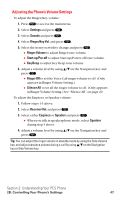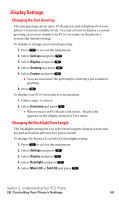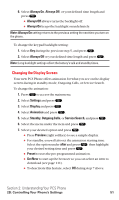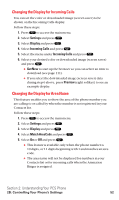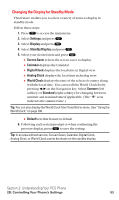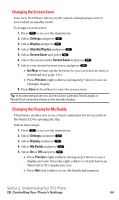Sanyo SCP5400 User Guide - Page 61
Display Settings
 |
View all Sanyo SCP5400 manuals
Add to My Manuals
Save this manual to your list of manuals |
Page 61 highlights
Display Settings Changing the Text Greeting The text greeting can be up to 15 characters and is displayed on your phone's screen in standby mode. You may choose to display a custom greeting or you may display your PCS User name on the phone's screen (the default setting). To display or change your custom greeting: 1. Press to access the main menu. 2. Select Settings and press . 3. Select Display and press . 4. Select Greeting and press . 5. Select Custom and press . ⅷ You can customize the greeting by entering a personalized greeting. 6. Press . To display your PCS User name as your greeting: 1. Follow steps 1-4 above. 2. Select Username and press . ⅷ When you are in PCS Ready Link mode, "Ready Link" appears on the display instead of User name. Changing the Backlight Time Length The backlight setting lets you select how long the display screen and keypad are backlit after any key press is made. To change the Main LCD or Sub LCD backlight setting: 1. Press to access the main menu. 2. Select Settings and press . 3. Select Display and press . 4. Select Backlight and press . 5. Select Main LCD or Sub LCD and press . Section 2: Understanding Your PCS Phone 2B: Controlling Your Phone's Settings 50