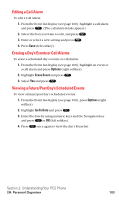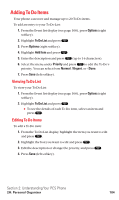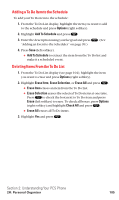Sanyo SCP5400 User Guide - Page 111
Event Alerts, Event Alert Menu, Viewing the Event List
 |
View all Sanyo SCP5400 manuals
Add to My Manuals
Save this manual to your list of manuals |
Page 111 highlights
Event Alerts There are several ways your PCS Phone alerts you of scheduled events: ᮣ By playing the alert tone (depending on the Alert and Ringer Volume setting). ᮣ By blinking the LED. ᮣ By displaying the event's description on the Main LCD when the flip is open. ᮣ By displaying the event's description on the Sub LCD when the flip is closed. ᮣ By lighting the LCD backlight (depending on the backlight setting). Event Alert Menu When your phone is turned on and you have an event alarm scheduled, your phone alerts you and displays the event summary. To respond to an event alert: 1. Press or View (left softkey) to silence the alarm and see the event details. 2. Highlight the unchecked event and press to see the event details or press Options (right softkey) for the following options. To select an option, highlight it and press . ⅷ Snooze to repeat the alarm in ten minutes. ⅷ Exit to exit the options. Note: If you press Exit (left softkey) during step 2 above, you are prompted to erase the unchecked event. Select Yes to erase or No to cancel. Viewing the Event List To view your Event list: 1. Press to access the main menu. 2. Select Tools/Extras and press . 3. Select Calendar and press . 4. Select the date for which you set events and press . Section 2: Understanding Your PCS Phone 2H: Personal Organizer 100