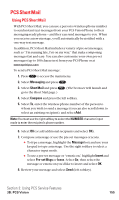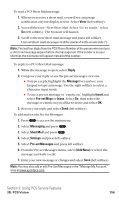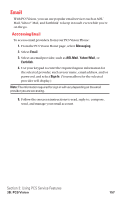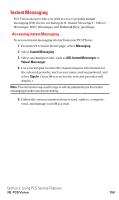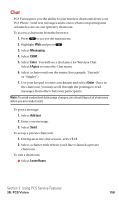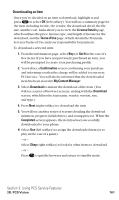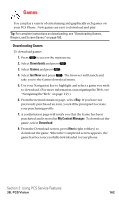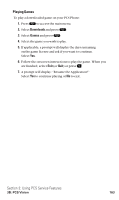Sanyo SCP5400 User Guide - Page 171
Downloading Games, Ringers, and Screen Savers
 |
View all Sanyo SCP5400 manuals
Add to My Manuals
Save this manual to your list of manuals |
Page 171 highlights
Downloading Games, Ringers, and Screen Savers With PCS Vision and your new PCS Vision Phone, you have access to a dynamic variety of Premium Service content such as downloadable Games, Ringers, Screen Saver, and Applications. While each type of download involves a different file type, the basic method for accessing and downloading files is the same. Accessing the Download Menus To access the PCS Vision download menus: 1. Press to access the main menu. 2. Select Downloads and press . 3. Select the type of file you wish to download (Games, Ringers, Screen Savers, Applications, Others) and press . 4. Select Get New and press . (The browser will launch and take you to the corresponding download menu.) To access the PCS Vision download menus from the Web browser: Ⅵ From the home page, select Games, Ringers, or Screen Savers to go to the corresponding download menu. (For more information on navigating the Web, see "Navigating the Web" on page 143.) Selecting an Item to Download From the download menus, items available for download may be searched in a number of ways: ᮣ Featured displays a rotating selection of featured items. ᮣ Browse Category allows you to narrow your search to a general category, such as Movie/TV Themes for Ringers or College Logos for Screen Savers. (There may be several pages of available content in a list. Select Next 9 to view additional items.) ᮣ Search allows you to use your keypad to enter search criteria to locate an item. You may enter an entire word or title or perform a partial-word search (for example, entering "goo" returns "Good Ol' Boy," "The Good, the Bad, and the Ugly," and "Goofy - Club"). Section 3: Using PCS Service Features 3B: PCS Vision 160