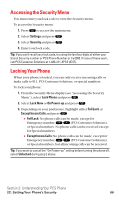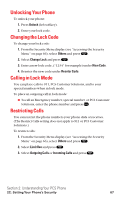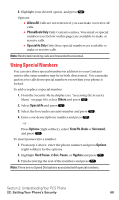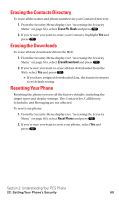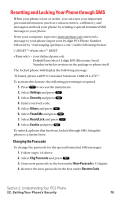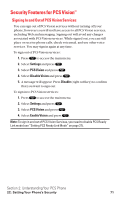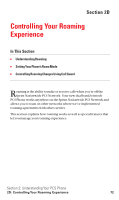Sanyo SCP5400 User Guide - Page 82
Security Features for PCS Vision
 |
View all Sanyo SCP5400 manuals
Add to My Manuals
Save this manual to your list of manuals |
Page 82 highlights
Security Features for PCS VisionSM Signing In and Out of PCS Vision Services You can sign out of PCS Vision services without turning off your phone; however you will not have access to all PCS Vision services, including Web and messaging. Signing out will avoid any charges associated with PCS Vision services. While signed out, you can still place or receive phone calls, check voicemail, and use other voice services. You may sign in again at any time. To sign out of PCS Vision services: 1. Press to access the main menu. 2. Select Settings and press . 3. Select PCS Vision and press . 4. Select Disable Vision and press . 5. A message will appear. Press Disable (right softkey) to confirm that you want to sign out. To sign in to PCS Vision services: 1. Press to access the main menu. 2. Select Settings and press . 3. Select PCS Vision and press . 4. Select Enable Vision and press . Note: To sign in and out of PCS Vision Services, you need to disable PCS Ready Link mode (see "Setting PCS Ready Link Mode" on page 27). Section 2: Understanding Your PCS Phone 2C: Setting Your Phone's Security 71