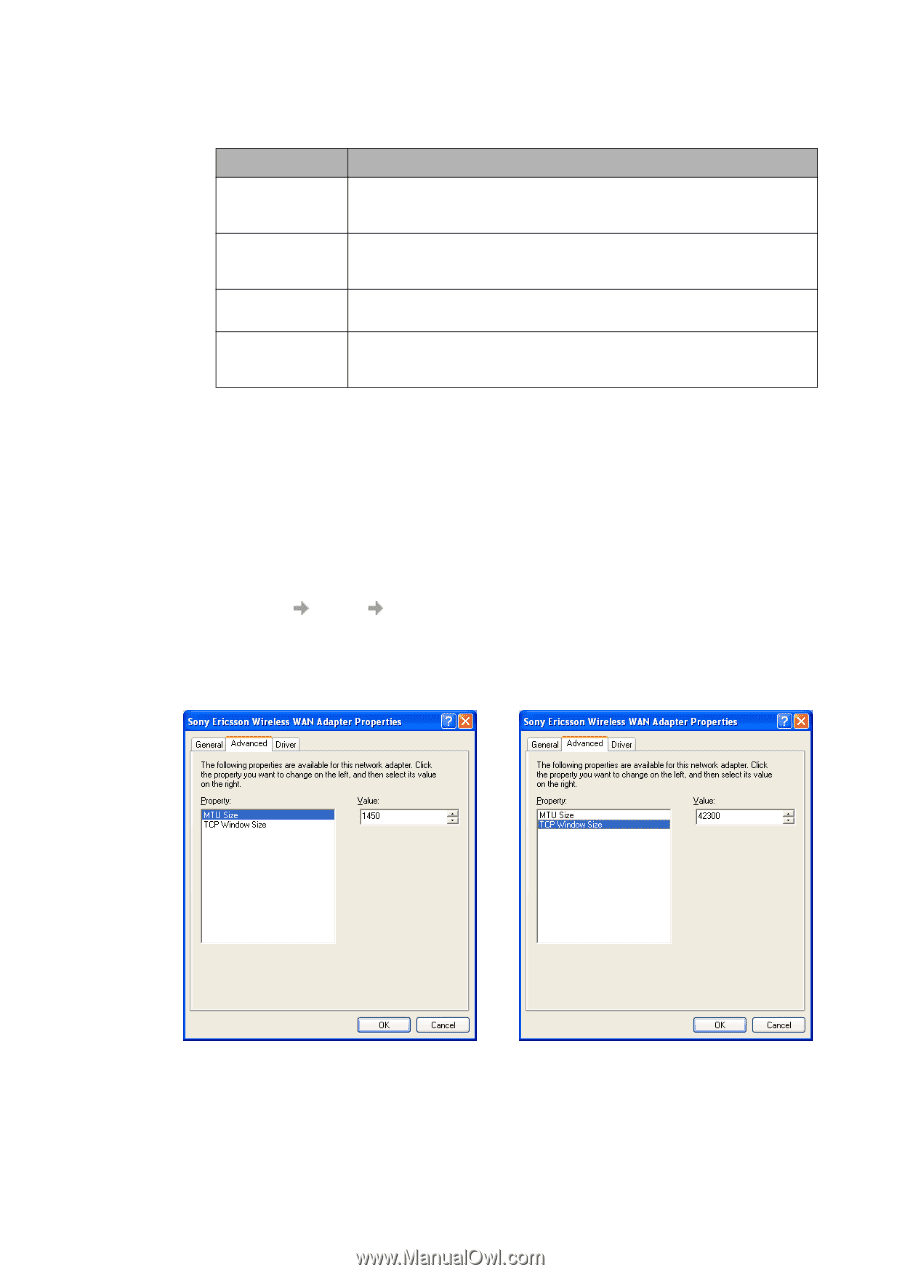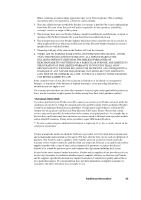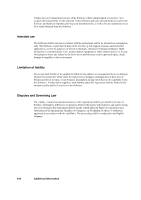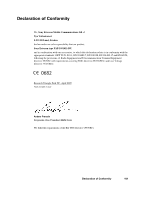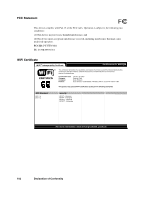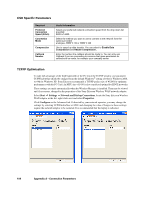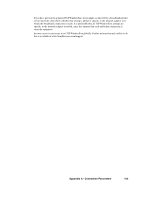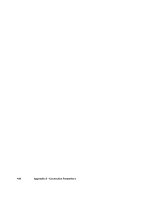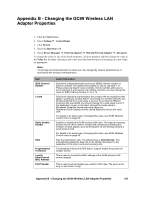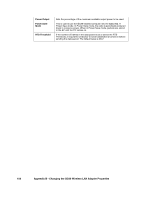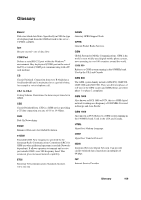Sony GC89 User Guide - Page 104
CSD Specific Parameters, TCP/IP Optimisation, Start, Settings, Network and Dial-up Connections
 |
UPC - 095673179566
View all Sony GC89 manuals
Add to My Manuals
Save this manual to your list of manuals |
Page 104 highlights
CSD Specific Parameters Required Preferred Connection Speed (bits/s) Connection Mode Compression Callback Number Useful information Select your preferred network connection speed from the drop down list provided: 9600 or14400. Select the method you want to use to connect to the network from the options provided: analogue, ISDN V.110 or ISDN V.120 Use to speed up data transfer. You can select to Enable Data Compression and Header Compression. Enter the number the callback should be made to. You can only use Callback if you are connecting to a source that gives permission for callbacks to be made, for example your company server. TCP/IP Optimisation To take full advantage of the high bandwidth of the PC Card, the TCP/IP window size parameter TCPWindowSize should be changed from the default Windows® setting of 16k for Windows 2000, or 64k for Windows XP. Sony Ericsson recommends a TCP/IP packet size of 43200 for optimum performance with the PC Card. An MTU size of 1450 is also considered optimal for EDGE networks. These settings are made automatically when the Wireless Manager is installed. They may be viewed and, if necessary, changed in the properties of the Sony Ericsson Wireless WAN network adaptor. Select Start Settings Network and Dial-up Connections, locate the Sony Ericsson Wireless WAN adaptor in the list, right-click on it and select Properties. Click Configure on the Advanced tab. If directed by your network operator, you may change the settings by selecting TCPWindowSize or MTU and changing the value. Changes to these settings require the network adaptor to be restarted. It is recommended that the laptop is rebooted. 104 Appendix A - Connection Parameters