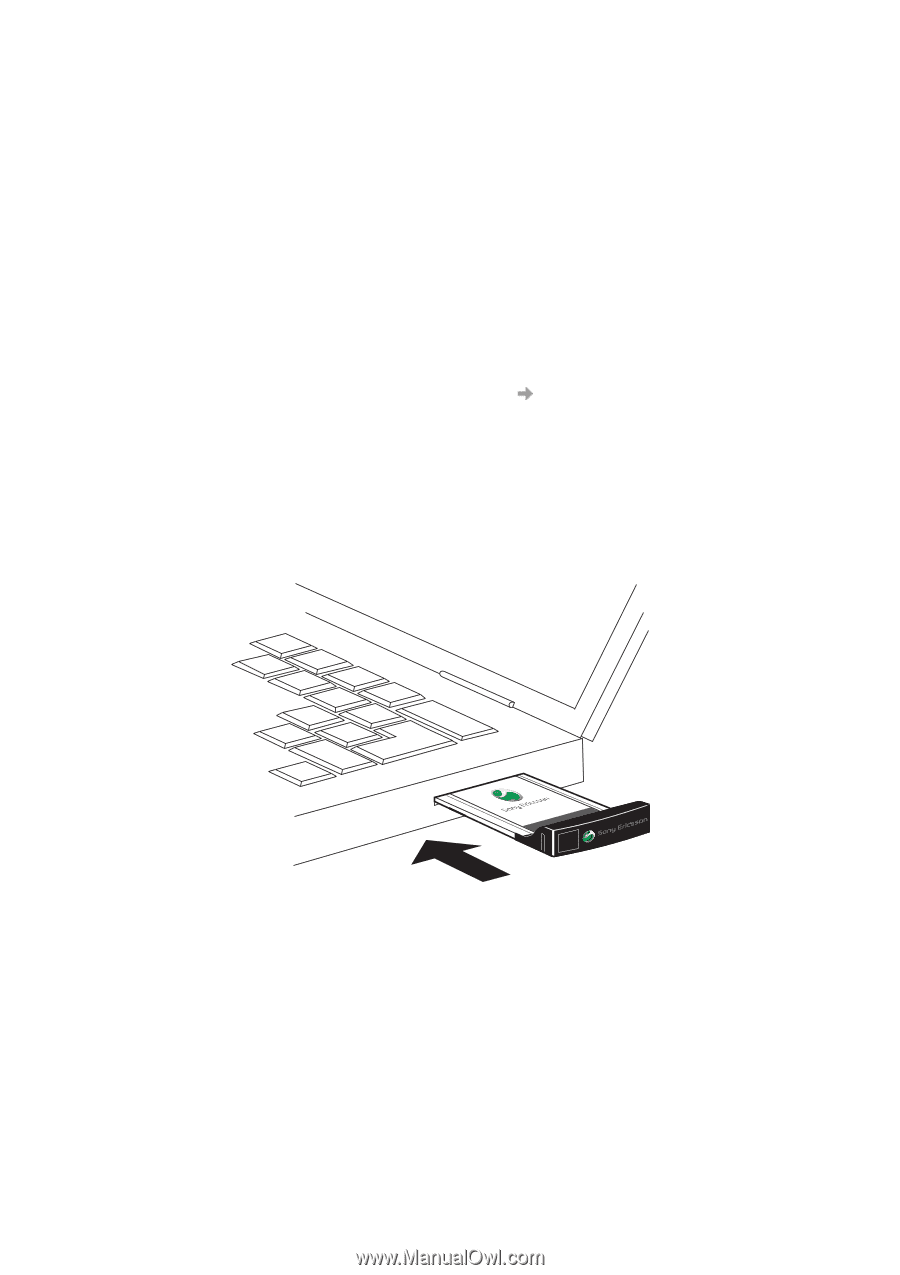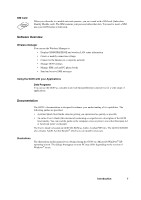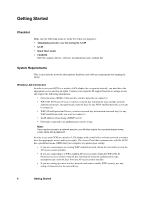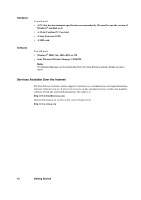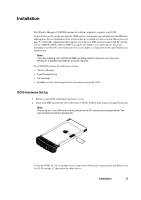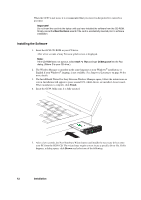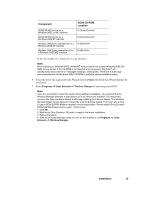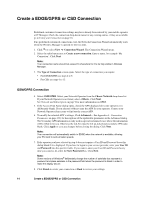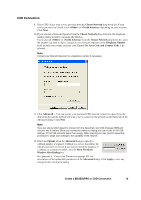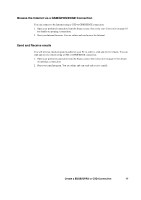Sony GC89 User Guide - Page 12
Installing the Software, Finish, Browse - edge
 |
UPC - 095673179566
View all Sony GC89 manuals
Add to My Manuals
Save this manual to your list of manuals |
Page 12 highlights
When the GC89 is not in use it is recommended that you store it in the protective carrier box provided. Important! Do not insert the card into the laptop until you have installed the software from the CD-ROM. Simply cancel the New Hardware wizard if the card is accidentally inserted prior to software installation. Installing the Software 1. Insert the GC89 CD-ROM in your CD drive. After a few seconds a Sony Ericsson splash screen is displayed. Note: If the CD-ROM does not autorun, select Start dialog. (Where D is your CD drive.) Run and type D:\Setup.exe into the Run 2. The Wireless Manager is installed in the same language as your Windows® installation, or English if your Windows® language is not available. See Supported Languages on page 96 for more details. 3. The InstallShield Wizard for Sony Ericsson Wireless Manager opens; follow the instructions on screen. Installation will appear to pause around 65% whilst drivers are installed; do not cancel. When installation is complete click Finish. 4. Insert the GC89. Make sure it is fully inserted. GC89 EDGE/Wireless LAN PC Card 5. After a few seconds, the New Hardware Wizard opens and installs the necessary drivers onto your PC from the GC89 CD. The wizard may require you to locate a specific driver file. If this happens, a dialog opens; click Browse and select one of the following: 12 Installation