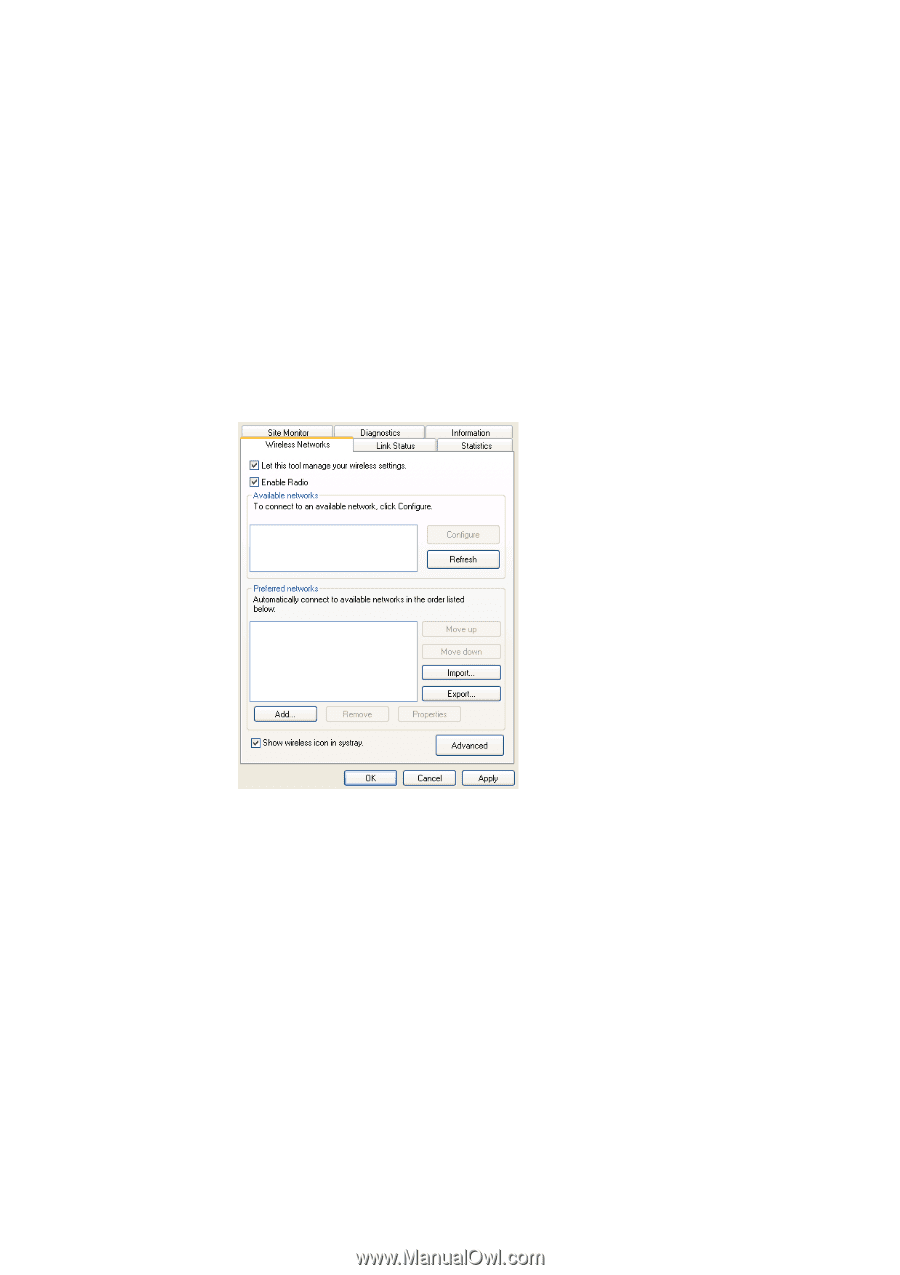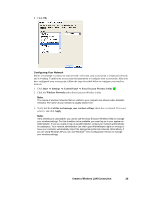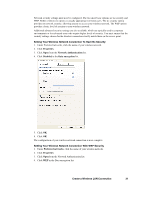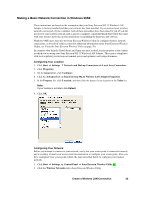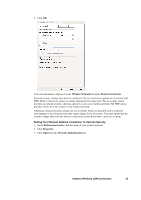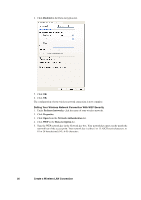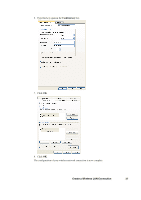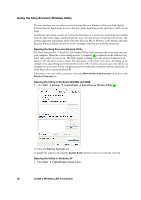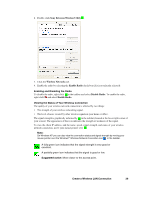Sony GC89 User Guide - Page 34
Let this tool manage your wireless settings, Apply, Available networks, Con Network name SSID - 34 c
 |
UPC - 095673179566
View all Sony GC89 manuals
Add to My Manuals
Save this manual to your list of manuals |
Page 34 highlights
Note: The names of wireless networks that are visible to your computer are shown under Available networks. The name of your network is usually shown here. 3. Verify that the Let this tool manage your wireless settings check box is selected. If it is not, select it, and then click Apply. Note: If this checkbox is unavailable, you cannot use the Sony Ericsson Wireless Utility to manage your wireless settings. For this checkbox to be available, you must log on to your system as Administrator. If you are unable to log on as Administrator, contact your network administrator for assistance. Your network administrator can either grant Administrator rights or arrange to have your computer automatically import the appropriate preferred networks. Alternatively, if you are using Windows XP you can use Windows® Zero Configuration Service to manage your wireless settings. 4. If you see the name of your network under Available networks, click the network name, and then click Configure. If you do not see your network listed, click Add. 5. In Wireless Network Properties, if the name of your network does not already appear in the Network name (SSID) box, type the name of your network in the Network name (SSID) box. 34 Create a Wireless LAN Connection