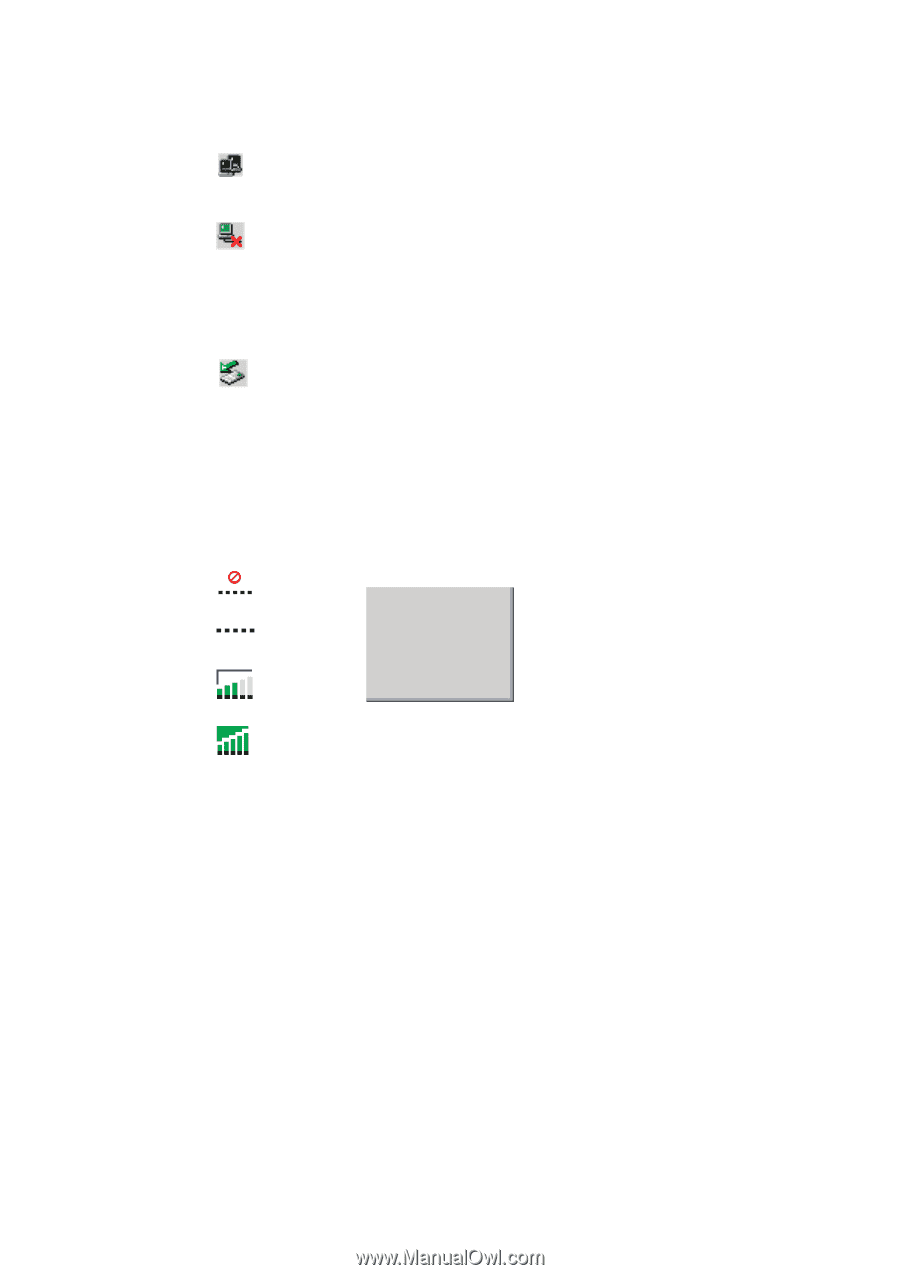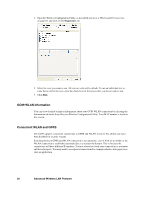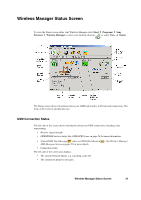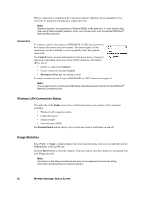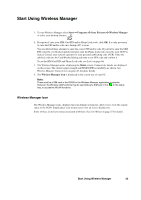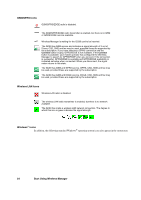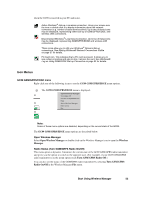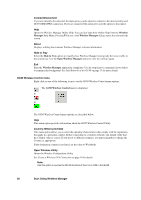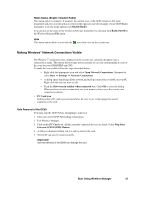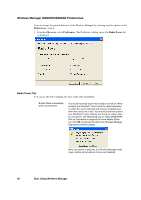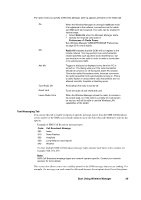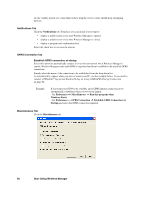Sony GC89 User Guide - Page 55
Icon Menus, Start Using Wireless Manager, GC89 GSM/GPRS/EDGE menu, Open Wireless Manager
 |
UPC - 095673179566
View all Sony GC89 manuals
Add to My Manuals
Save this manual to your list of manuals |
Page 55 highlights
when the GC89 is inserted in your PC and in use. Active Windows® dial-up or wireless connection. Hover your mouse over the icon or double click it to display information about the network connection (e.g. number of bytes sent/received). Up to two of these icons may be displayed, representing either Dial-up or GSM/GPRS/EDGE, and wireless LAN connections. Disconnected Windows® Local Area Connection. Up to two of these icons may be displayed, representing GSM/GPRS/EDGE and wireless LAN connections. These icons allow you to edit your Windows® Network dial-up connections. See Making Windows® Network Connections Visible on page 57 for details. PC Card icon. This indicates that a PC card is present. It allows you to see certain properties and also to stop / remove the card. See Windows® Log on Using GSM/GPRS Dial-up Connection on page 62 for details. Icon Menus GC89 GSM/GPRS/EDGE menu Right click one of the following icons to see the GC89 GSM/GPRS/EDGE menu options. The GC89 GSM/GPRS/EDGE menu is displayed. or Open Wireless Manager Turn Radio Off Connect to MyGPRSservice Help or About Wireless Manager Hide to tray Exit or Note: Some of these menu options are disabled, depending on the current state of the GC89. The GC89 GSM/GPRS/EDGE menu options are described below. Open Wireless Manager Select Open Wireless Manager or double click on the Wireless Manager icon to open the Wireless Manager. Radio Status (Turn GSM/GRPS Radio On/Off) This menu option is dynamic. It monitors the current state of the GC89 GSM/GPRS radio transmitter and gives you the option to switch to the opposite state. (For example, if your GC89 GSM/GPRS radio transmitter is on the menu option reads Turn GSM/GPRS Radio Off.) You can also set the status of the GSM/GPRS radio transmitter by selecting Turn GSM/GPRS Radio On/Off in the Wireless Manager File menu. Start Using Wireless Manager 55