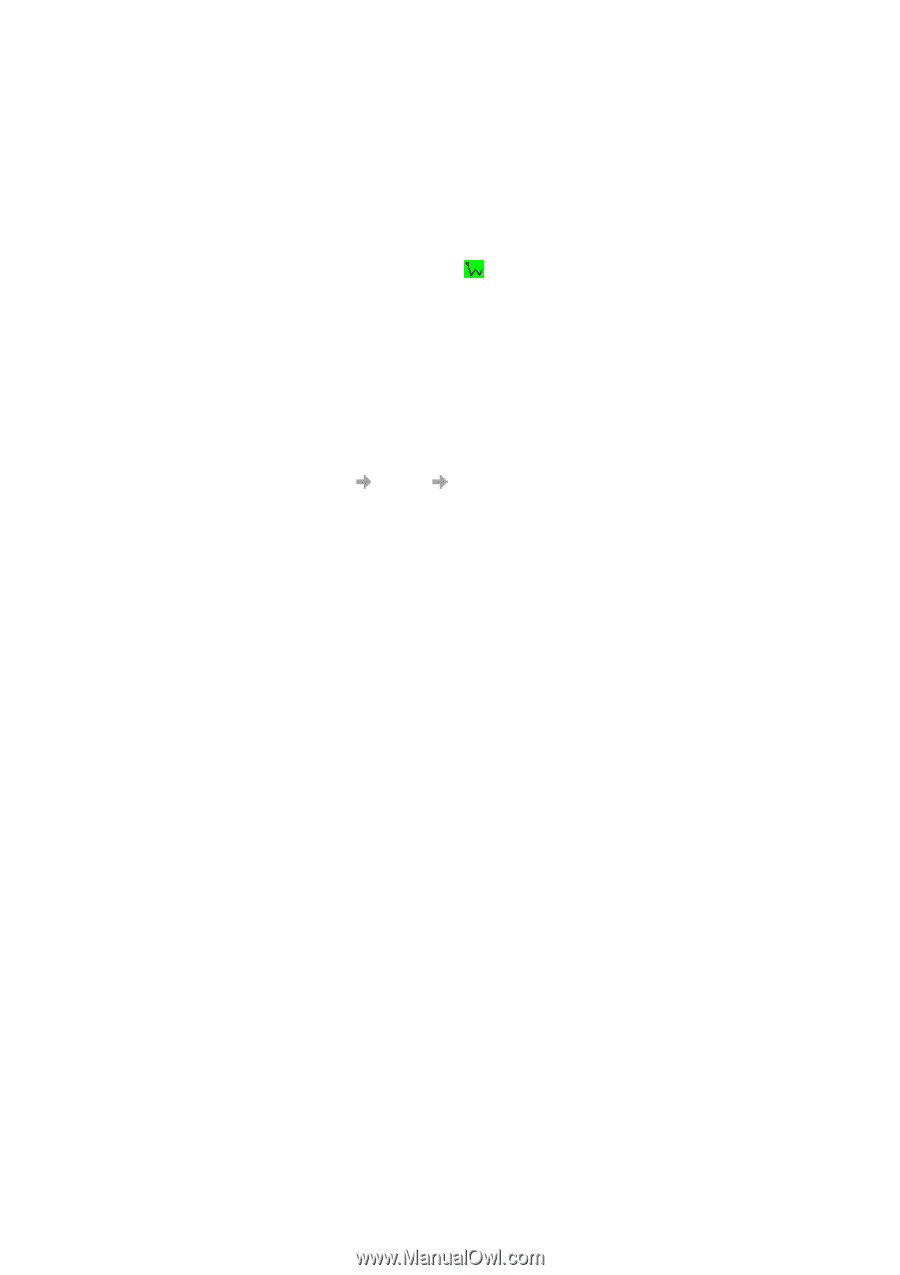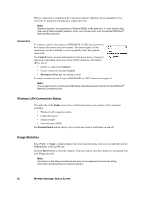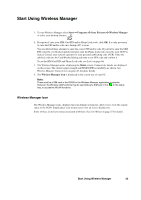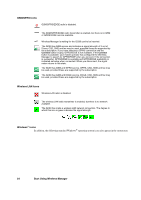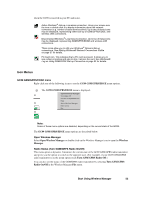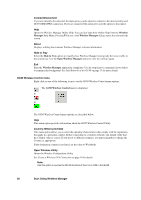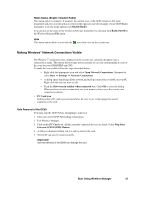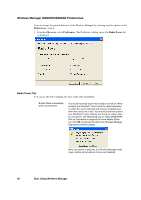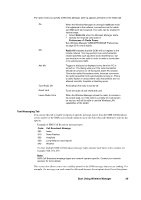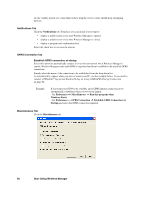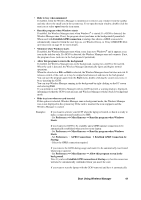Sony GC89 User Guide - Page 57
Making Windows® Network Connections Visible, Start Using Wireless Manager - ericsson pc card
 |
UPC - 095673179566
View all Sony GC89 manuals
Add to My Manuals
Save this manual to your list of manuals |
Page 57 highlights
Radio Status (Enable / Disable Radio) This menu option is dynamic. It monitors the current state of the GC89 wireless LAN radio transmitter and gives you the option to switch to the opposite state (for example, if your GC89 Radio transmitter is on, the menu option reads Disable Radio). You can also set the status of the wireless LAN radio transmitter by selecting Turn Radio On/Off in the Wireless Manager File menu. Hide This menu option allows you to hide the icon from view on the system tray. Making Windows® Network Connections Visible The Windows® connection icons, displayed in the system tray, normally disappear once a connection is made. This means that you may not necessarily see an icon corresponding to each of the icons for your GSM/GPRS and CSD. To make the icon visible, follow the steps described below. • Right click the appropriate icon and select Open Network Connections. Alternatively select Start Settings Network Connections. • A dialog opens displaying all the network and dial-up connections available on your PC. Right click the one you want to edit. • Click the Show icon in taskbar when connected box. Click OK to close the dialog. When you have an active connection, use your mouse to hover over the icon to view connectivity details. • PC Card icon Indicates that a PC card is present and allows the user to see certain properties and to stop/remove the card. Safe Removal of the GC89 You must stop the GC89 before attempting to remove it. 1. Close any active GC89 Networking Connections. 2. Exit Wireless Manager. 3. Click on the PC Card icon. All the currently connected devices are listed. Select Stop Sony Ericsson GC89 EGPRS Modem. 4. A dialog is displayed telling you it is safe to remove the card. 5. The GC89 can now be removed safely. Important! Incorrect removal of the GC89 can damage the card. Start Using Wireless Manager 57