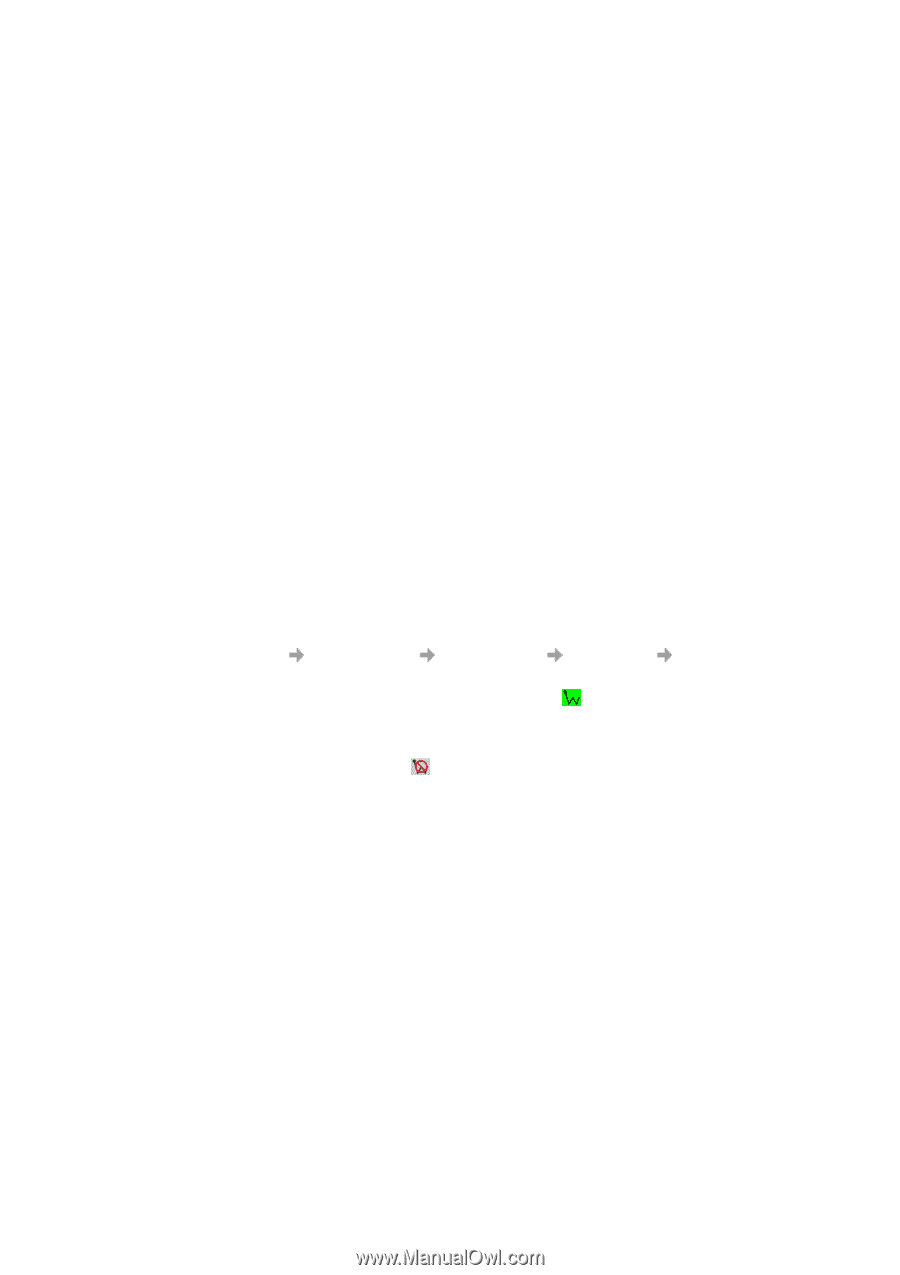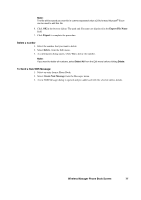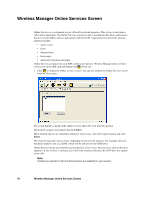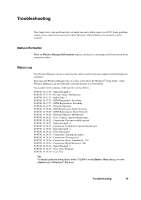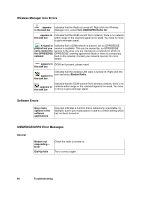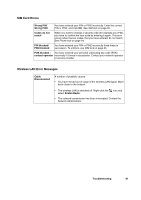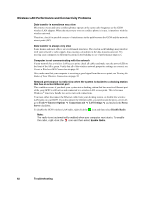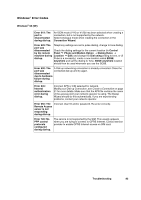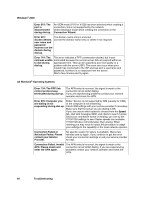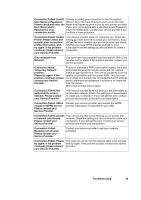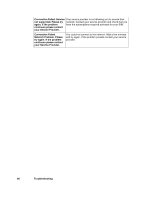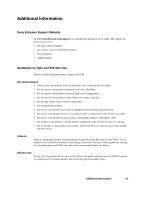Sony GC89 User Guide - Page 82
Wireless LAN Performance and Connectivity Problems, Tools, Internet Options, Connections tab
 |
UPC - 095673179566
View all Sony GC89 manuals
Add to My Manuals
Save this manual to your list of manuals |
Page 82 highlights
Wireless LAN Performance and Connectivity Problems Data transfer is sometimes very slow Microwave ovens and some cordless phones operate at the same radio frequency as the GC89 wireless LAN adapter. When the microwave oven or cordless phone is in use, it interferes with the wireless network. Therefore, check for possible sources of interference in the path between the GC89 and the network access point (AP). Data transfer is always very slow Some homes and most offices are steel-framed structures. The steel in such buildings may interfere with your network's radio signals, thus causing a slowdown in the data transmission rate. Try moving your computers to different locations in the building to see if performance improves. Computer is not communicating with the network If your network has a wireless LAN access point, check all cables and make sure the power LED on the front of the AP is green. Verify that all of the wireless network properties settings are correct; see Create a Wireless LAN Connection on page 18. Also, make sure that your computer is receiving a good signal from the access point; see Viewing the Status of Your Wireless Connection on page 39. Network performance is really slow when the system is docked to a docking station that has an active Ethernet port This condition occurs if you dock your system into a docking station that has an active Ethernet port while your GC89 is still active and connected to a wireless LAN access point. This is because Windows® must now handle two active network connections. You must either disconnect the Ethernet cable from your docking station, or disable the wireless LAN radio on your GC89. If you disconnect the ethernet cable, you need to turn the proxy server off, go to Tools Internet Options Connections tab LAN Settings and uncheck the Proxy Server checkbox. To disable the GC89 wireless LAN radio, right-click the icon and then select Disable Radio. Note: The radio is not automatically enabled when your computer next starts. To enable the radio, right-click the icon and then select Enable Radio. 82 Troubleshooting