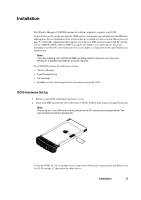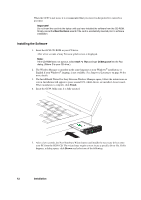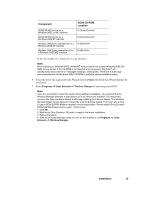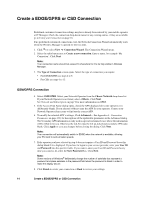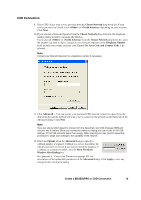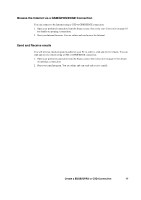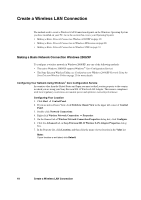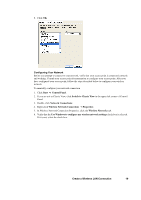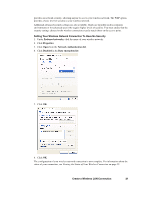Sony GC89 User Guide - Page 16
Modify a Connection, Delete a Connection, Using your Connection, Create a EDGE/GPRS or CSD Connection - wireless manager
 |
UPC - 095673179566
View all Sony GC89 manuals
Add to My Manuals
Save this manual to your list of manuals |
Page 16 highlights
13. If you need a User ID and Password to logon to your service provider enter them into the specific fields. If you do not need a username and password leave the fields blank. Click Next. Note: Some versions of Windows® deliberately change the number of asterisks that represent a password and place asterisks in the password field when the password is blank in order to make the display secure. 14. Click Finish to create your connection or Back to review your settings. Modify a Connection 1. Select Modify a Connection. The Select a Connection drop down menu is activated. Click on the menu and select the connection you want to modify. 2. Click Next. 3. Change settings as required. Delete a Connection 1. Select Delete a Connection. The Select a Connection drop down menu is activated. Click on the menu and select the connection you want to delete. 2. Click Next. The Success dialog is displayed. Click Finish to close the Connection Wizard. Using your Connection To Connect 1. Open Wireless Manager. 2. If requested, enter your SIM Card PIN and click OK. The Status screen is displayed. 3. Select the connection you require from the drop down list and click Connect. If requested, enter your User ID and Password. To disconnect an active connection 1. Click Disconnect on the Status screen. The Wireless Manager ends the connection. Alternatively: Right click on the Wireless Manager icon in the system tray and select Disconnect. Note: You can also use the Preferences dialog to set up an auto connection when the Wireless Manager is opened. See Wireless Manager GSM/GPRS/EDGE Preferences on page 58 for more details. 16 Create a EDGE/GPRS or CSD Connection