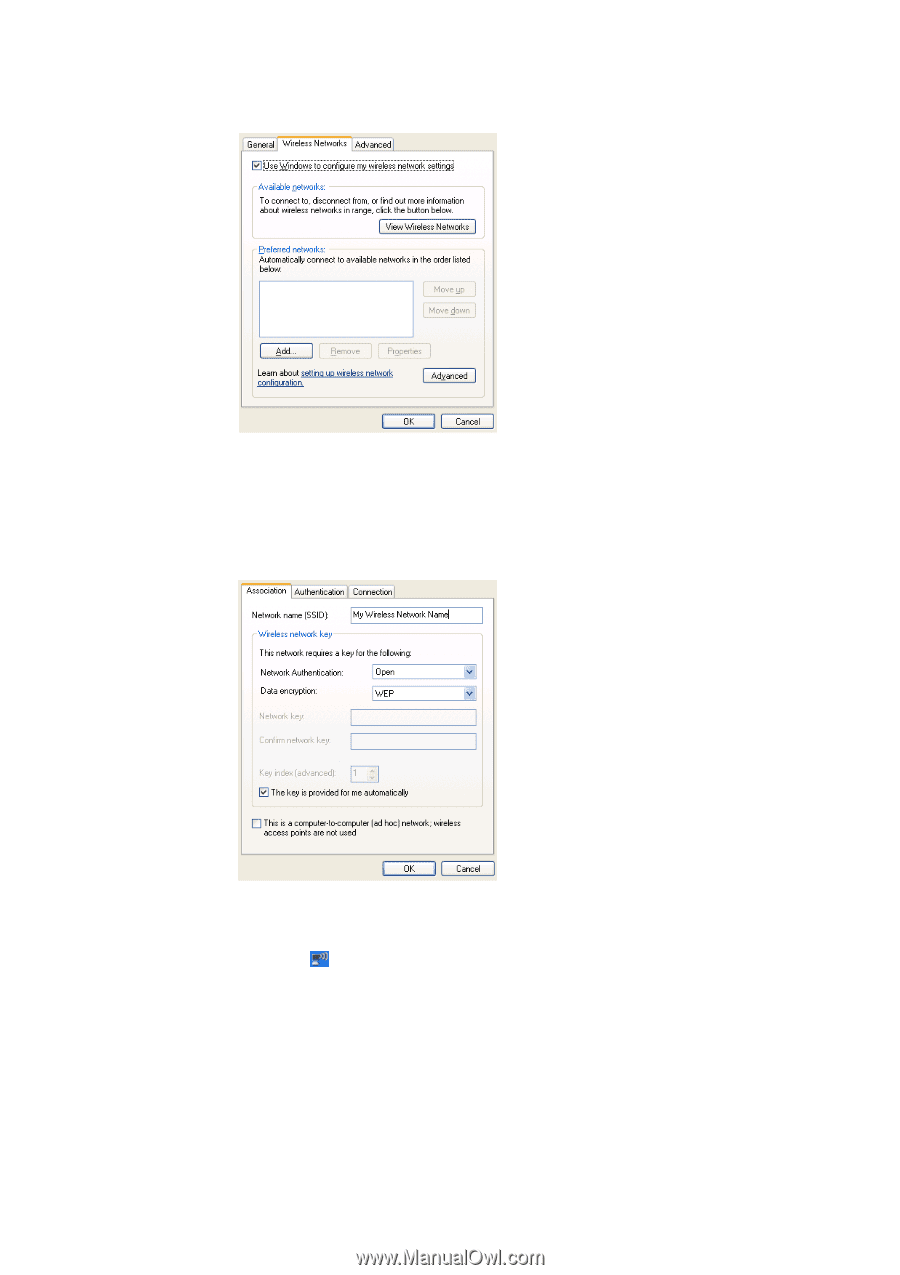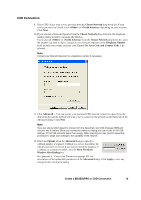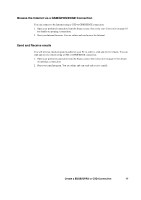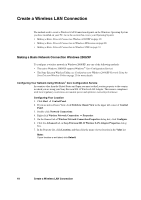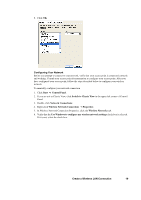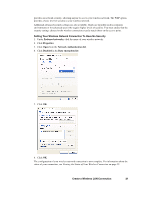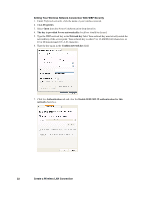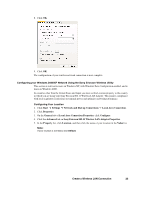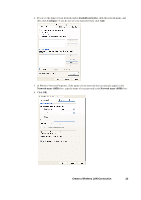Sony GC89 User Guide - Page 20
Network name SSID box, Available Wireless Networks, Connect, Create a Wireless LAN Connection
 |
UPC - 095673179566
View all Sony GC89 manuals
Add to My Manuals
Save this manual to your list of manuals |
Page 20 highlights
7. Click Add. 8. On the Association tab, type the name of your network in the Network name (SSID) box. Note: To automatically connect to your network when it is in range, select the Connect when this network is in range check box on the Connection tab. 9. Click OK. Your network name is displayed on the Wireless Networks tab under Preferred networks. To connect to or disconnect from wireless networks in range 1. Right-click in the taskbar at the lower right corner of your screen, and then click View Available Wireless Networks. 2. To connect to one of the listed networks, select the network and click Connect; if you are already connected to one of the listed networks and you want to disconnect, select the network and click Disconnect. Network security settings must now be configured. The two most basic options are no security and WEP. Either of these two options is usually appropriate for home users. The no security option 20 Create a Wireless LAN Connection