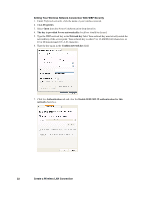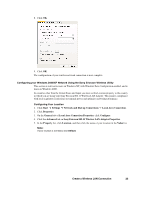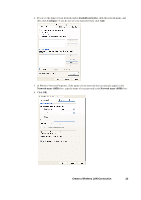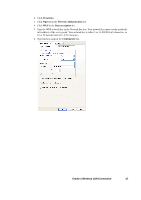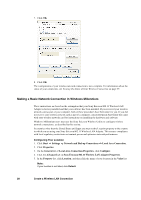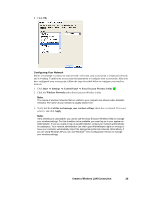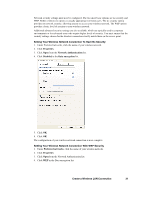Sony GC89 User Guide - Page 27
Properties, Network Authentication, Data encryption, Confirm key
 |
UPC - 095673179566
View all Sony GC89 manuals
Add to My Manuals
Save this manual to your list of manuals |
Page 27 highlights
2. Click Properties. 3. Click Open from the Network Authentication list. 4. Click WEP in the Data encryption list. 5. Type the WEP network key in the Network key box. Your network key must exactly match the network key of the access point. Your network key is either 5 or 13 ASCII (text) characters, or 10 or 26 hexadecimal (0-9, A-F) characters. 6. Type this key again in the Confirm key box. Create a Wireless LAN Connection 27
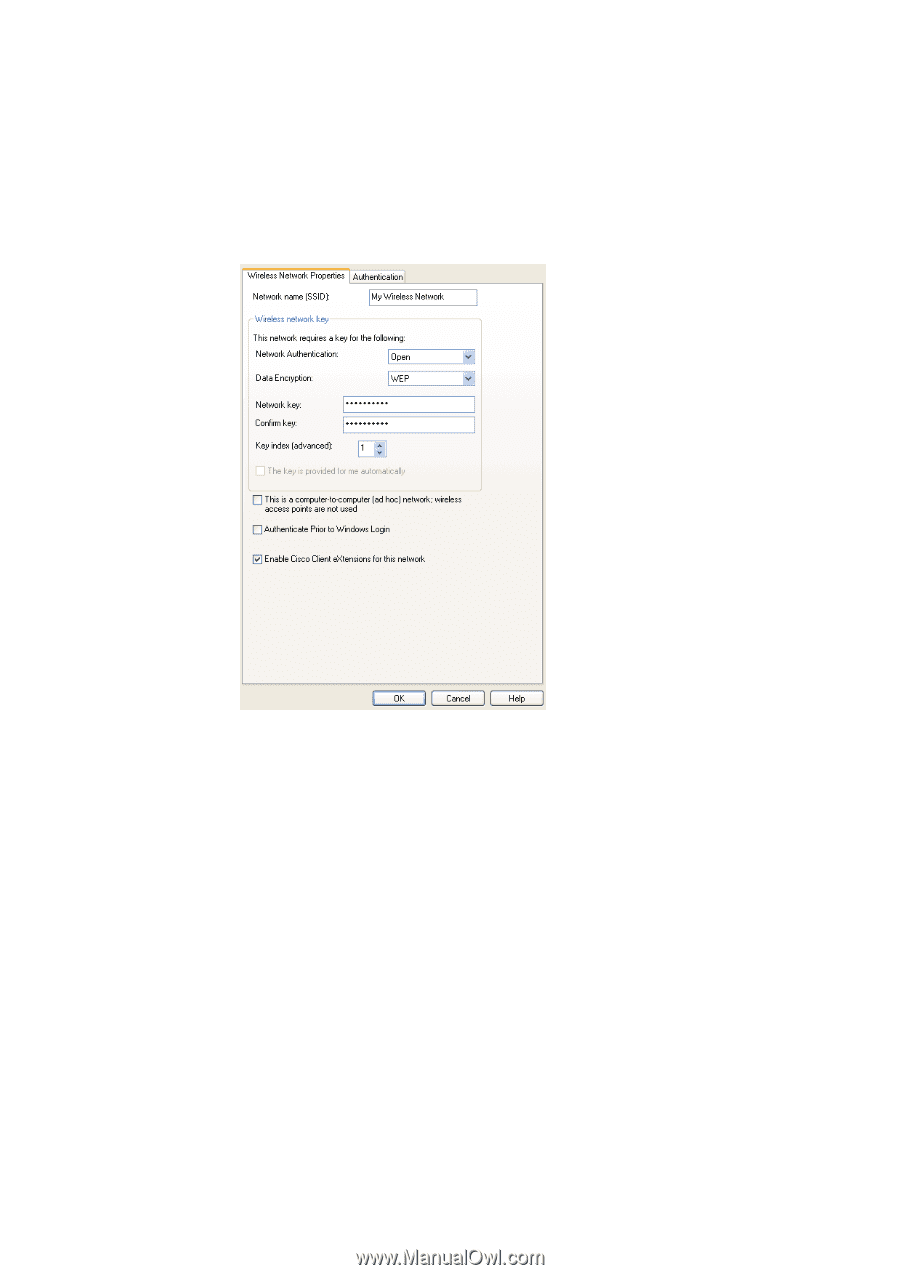
Create a Wireless LAN Connection
27
2.
Click
Properties
.
3.
Click
Open
from the
Network Authentication
list.
4.
Click
WEP
in the
Data encryption
list.
5.
Type the WEP network key in the Network key box. Your network key must exactly match the
network key of the access point. Your network key is either 5 or 13 ASCII (text) characters, or
10 or 26 hexadecimal (0-9, A-F) characters.
6.
Type this key again in the
Confirm key
box.