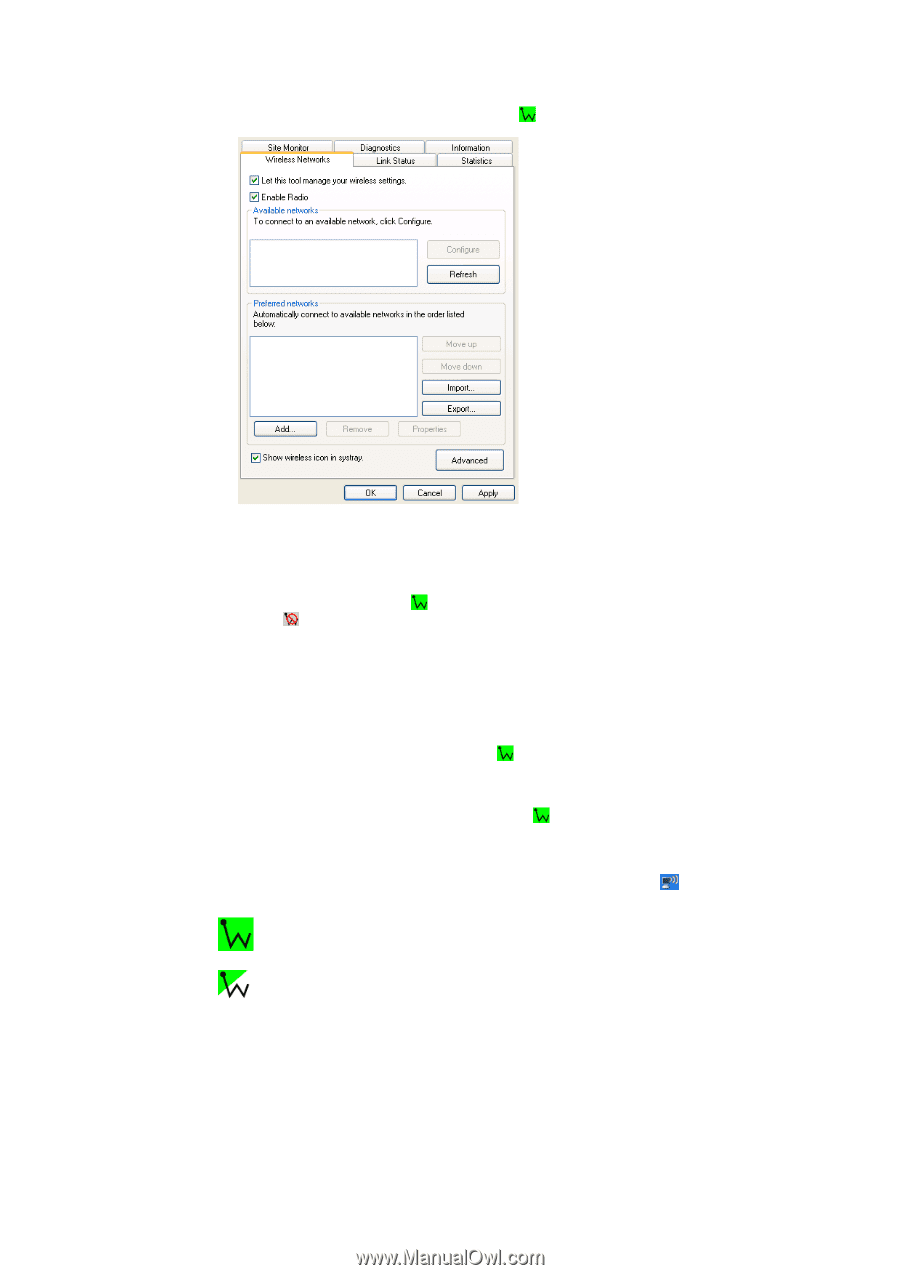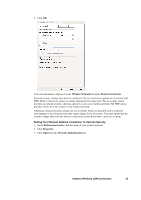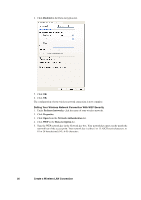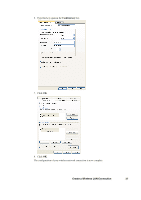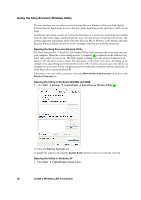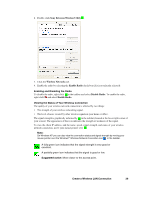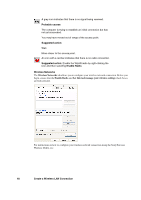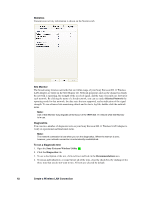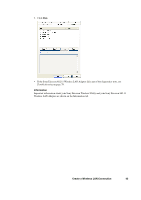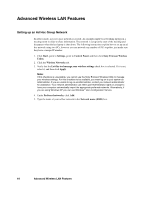Sony GC89 User Guide - Page 39
Create a Wireless LAN Connection, Enabling and Disabling the Radio
 |
UPC - 095673179566
View all Sony GC89 manuals
Add to My Manuals
Save this manual to your list of manuals |
Page 39 highlights
2. Double-click Sony Ericsson Wireless Utility . 3. Click the Wireless Networks tab. 4. Enable the radio by selecting the Enable Radio check box (if it is not already selected). Enabling and Disabling the Radio To disable the radio, right-click in the taskbar and select Disable Radio. To enable the radio, right-click and select Enable Radio. Viewing the Status of Your Wireless Connection The quality of your wireless network connection is affected by two things: • The strength of your wireless networking signal. • The level of noise created by other wireless signals in your home or office. The signal strength is graphically indicated by in the taskbar (located at the lower right corner of your screen). The appearance of the icon indicates the strength or weakness of the signal. To view the client IP address, and the name, speed, signal strength, and status of your wireless network connection, move your mouse pointer over . Note: On Windows XP you can also view the connection status and signal strength by moving your mouse pointer over the Windows® Wireless Network Connection icon in the taskbar. A fully green icon indicates that the signal strength is very good or excellent. A partially green icon indicates that the signal is good or low. Suggested action: Move closer to the access point. Create a Wireless LAN Connection 39