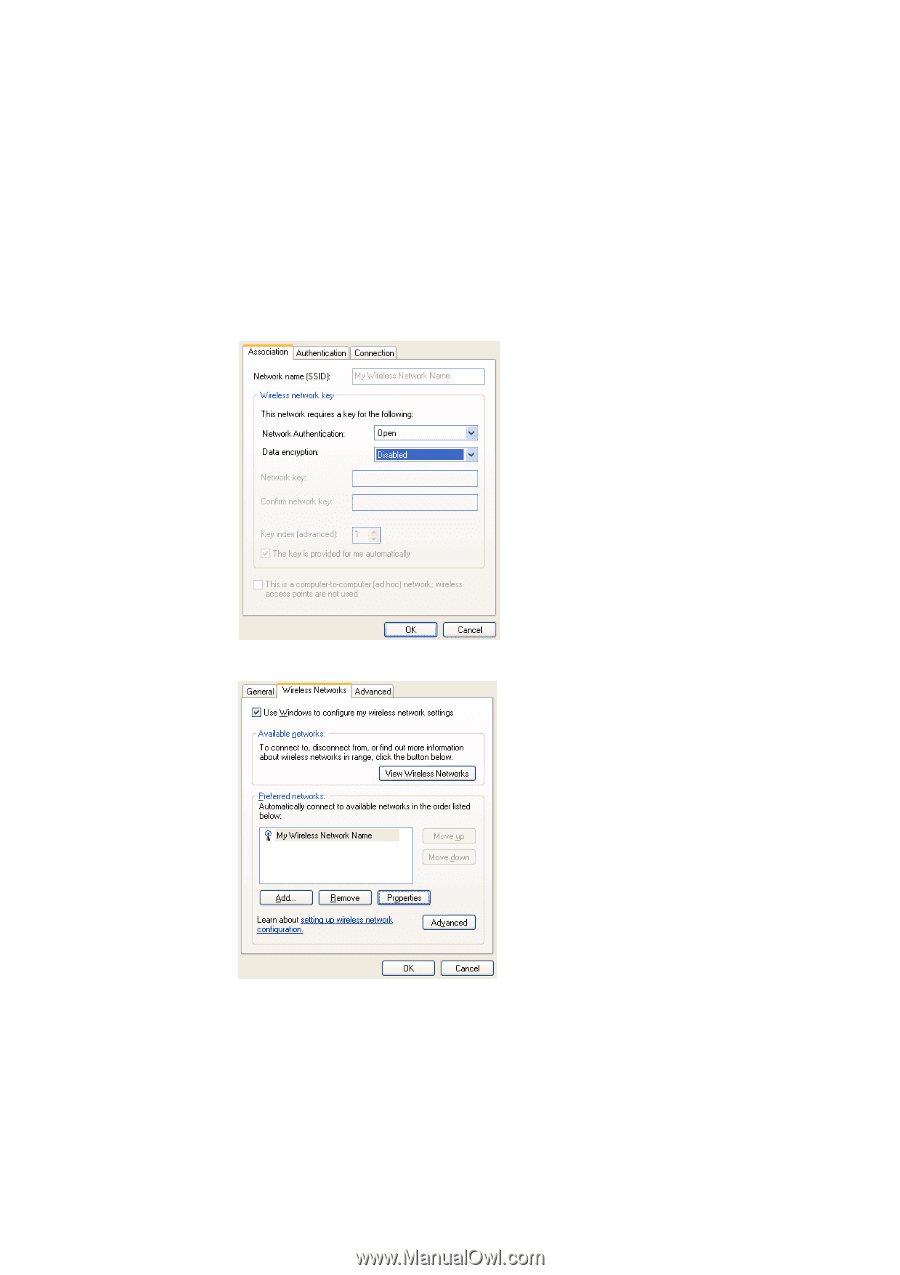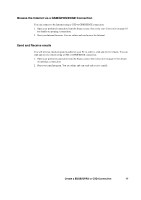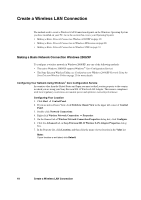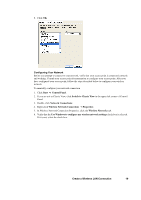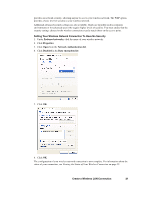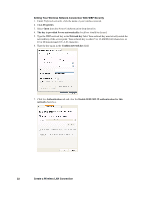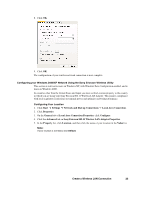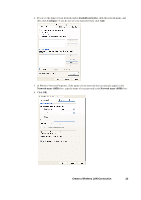Sony GC89 User Guide - Page 21
Create a Wireless LAN Connection, Setting Your Wireless Network Connection To Have No Security
 |
UPC - 095673179566
View all Sony GC89 manuals
Add to My Manuals
Save this manual to your list of manuals |
Page 21 highlights
provides no network security, allowing anyone to access your wireless network. The WEP option provides a basic level of security to your wireless network. Additional advanced security settings are also available, which are typically used in corporate environments or for advanced users who require higher levels of security. You must ensure that the security settings chosen for the wireless connection exactly match those on the access point. Setting Your Wireless Network Connection To Have No Security 1. Under Preferred networks, click the name of your wireless network. 2. Click Properties. 3. Click Open from the Network Authentication list. 4. Click Disabled in the Data encryption list. 5. Click OK. 6. Click OK. The configuration of your wireless network connection is now complete. For information about the status of your connection, see Viewing the Status of Your Wireless Connection on page 39. Create a Wireless LAN Connection 21