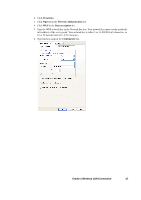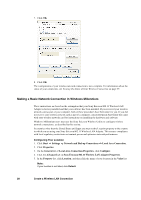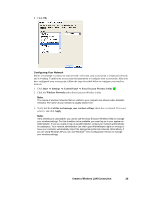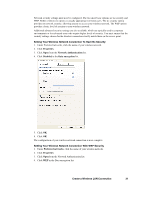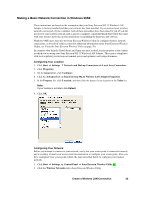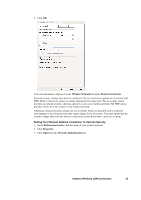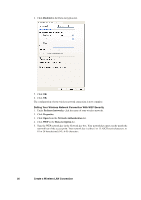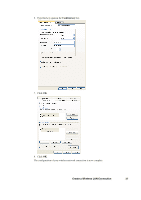Sony GC89 User Guide - Page 32
Confirm key, Type this key again in
 |
UPC - 095673179566
View all Sony GC89 manuals
Add to My Manuals
Save this manual to your list of manuals |
Page 32 highlights
5. Type the WEP network key in the Network key box. Your network key must exactly match the network key of the access point. Your network key is either 5 or 13 ASCII (text) characters, or 10 or 26 hexadecimal (0-9, A-F) characters. 6. Type this key again in the Confirm key box. 7. Click OK. 8. Click OK. 9. The configuration of your wireless network connection is now complete. 32 Create a Wireless LAN Connection
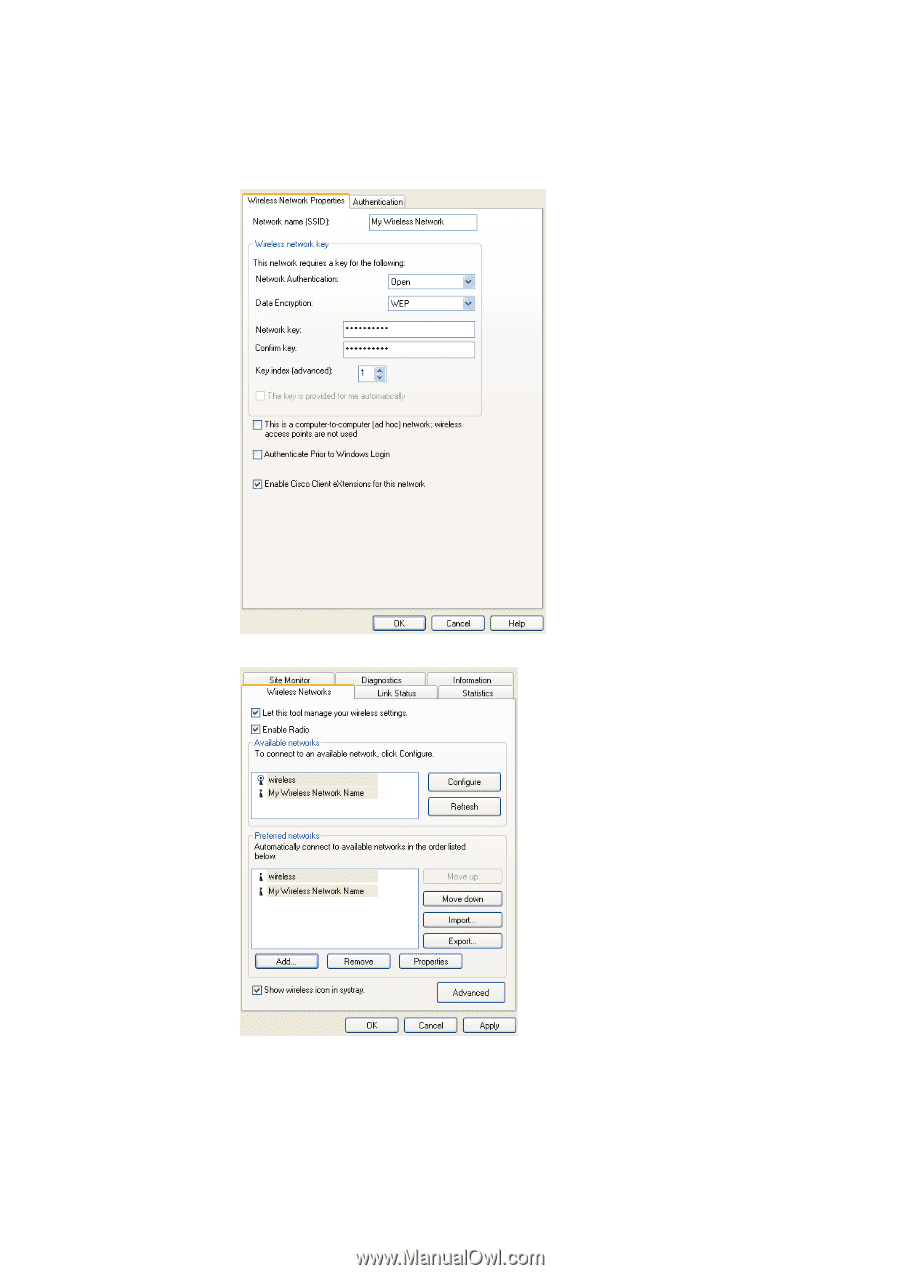
32
Create a Wireless LAN Connection
5.
Type the WEP network key in the Network key box. Your network key must exactly match the
network key of the access point. Your network key is either 5 or 13 ASCII (text) characters, or
10 or 26 hexadecimal (0-9, A-F) characters.
6.
Type this key again in the
Confirm key
box.
7.
Click
OK
.
8.
Click
OK
.
9.
The configuration of your wireless network connection is now complete.