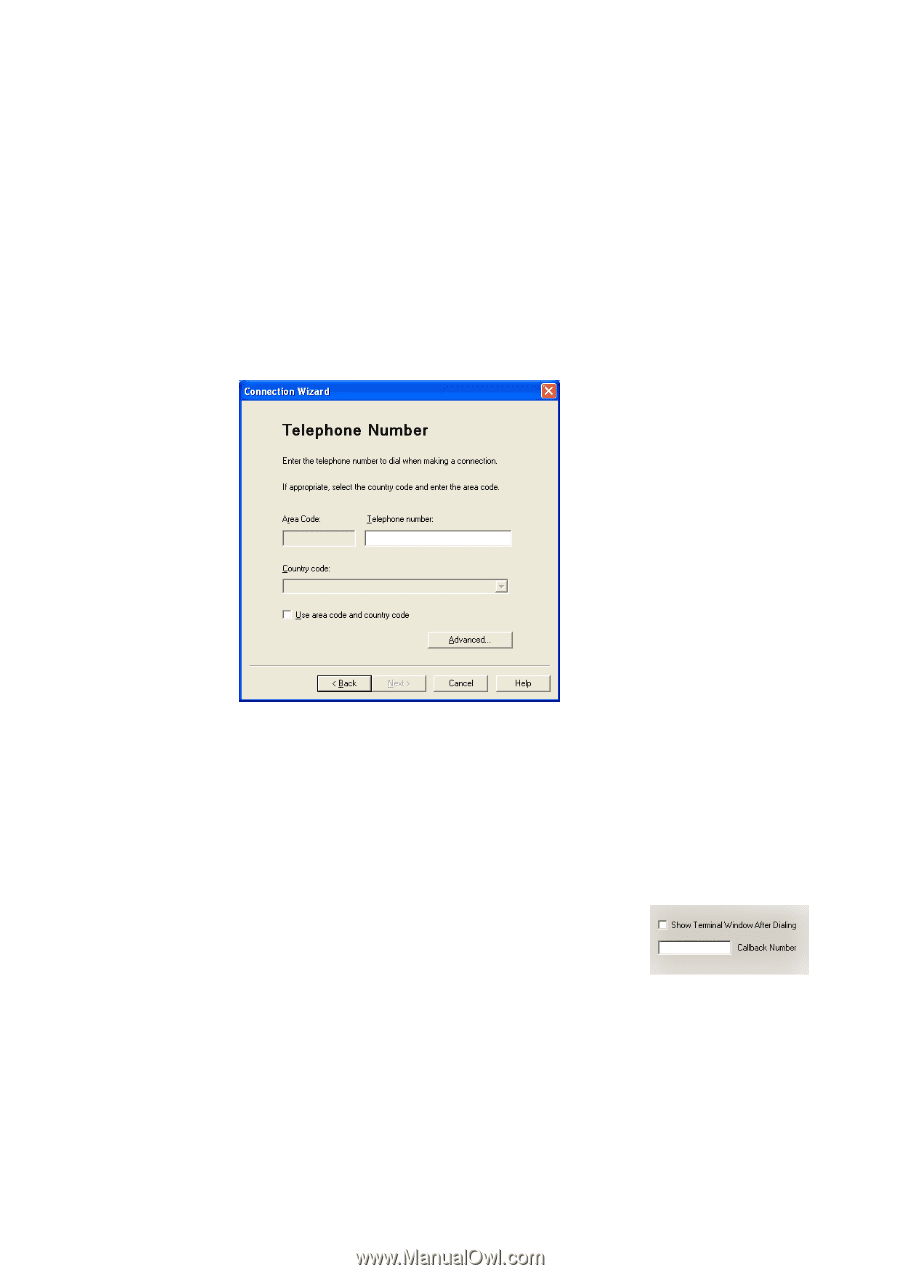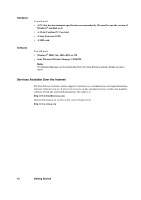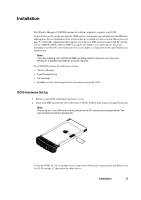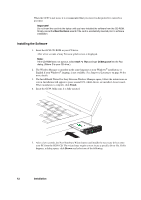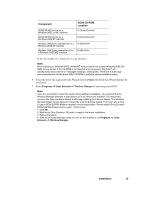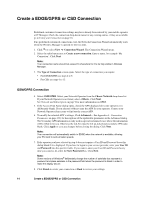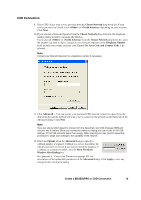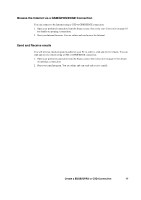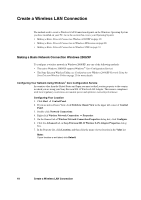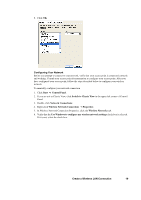Sony GC89 User Guide - Page 15
CSD Connection, Use Area Code and Country Code - network adapter
 |
UPC - 095673179566
View all Sony GC89 manuals
Add to My Manuals
Save this manual to your list of manuals |
Page 15 highlights
CSD Connection 9. Select CSD. Select your service provider from the Choose Network drop down list. If your service provider isn't listed select or depending on your location. Click Next. 10. If you selected a Network Operator from the Choose Network drop down list, the telephone number dialog should be automatically filled in. If you selected or from the Choose Network drop down list, enter the number you need to dial to connect to your Network Operator in the Telephone Number field, include your country and area code. Ensure Use Area Code and Country Code is deselected. Note: Contact your Network Operator for a telephone number if necessary. 11. Click Advanced.... You can specify your preferred CSD network connection speed from the drop down list and the method you want to use to connect to the network on the Speed tab of the Advanced dialog. Click Next. Note: If you are unsure which speed to choose from the Speed tab, start with Analogue 9600,and check to see if it works. Once your connection works on Analog, you can try the V110/V120 settings. V110/V120 connects faster than analog. When roaming you may need to repeat this procedure to adapt your settings to the capability of the network. 12. Select the Options tab in the Advanced dialog to specify a callback number, if required. Callback is a service that allows the call direction to be reversed. If you want to watch the progress of a callback in a terminal window click the Show Terminal Window After Dialing box. See Appendix A - Connection Parameters on page 103, for descriptions of the updateable parameters in the Advanced dialog. Click Apply to save any changes before closing the dialog. Create a EDGE/GPRS or CSD Connection 15