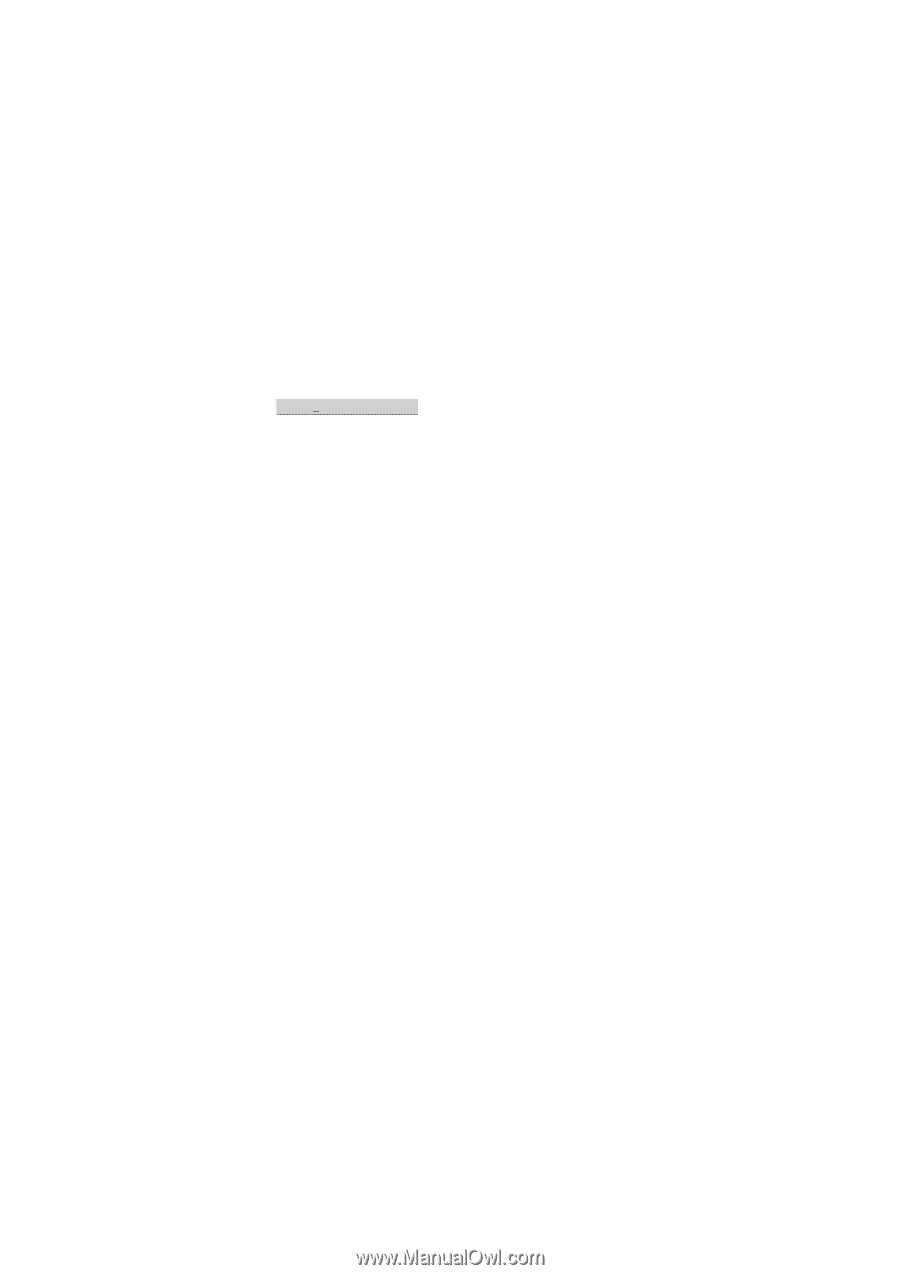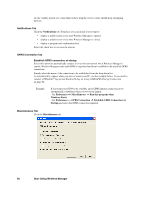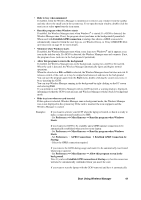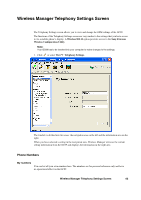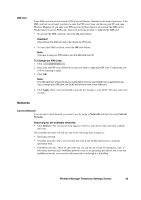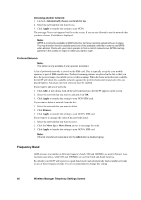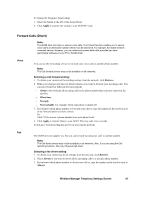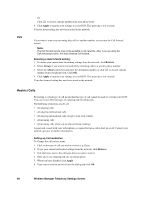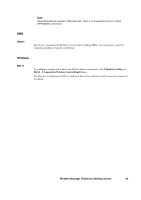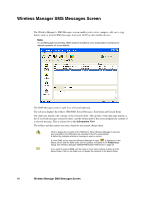Sony GC89 User Guide - Page 65
Networks, Wireless Manager Telephony Settings Screen, SIM lock, To Change the PIN Code
 |
UPC - 095673179566
View all Sony GC89 manuals
Add to My Manuals
Save this manual to your list of manuals |
Page 65 highlights
SIM lock Some SIM cards are protected with a PIN (Personal Identity Number) at the time of purchase. If the SIM card lock is activated, you have to enter the PIN every time you turn on your PC and open Wireless Manager. If you enter your PIN incorrectly three times in succession, the SIM card is blocked and you need a PUK code, from your network operator, to unblock the SIM card. • To activate the SIM card lock, select the On radio button. Caution! Only activate the SIM card lock if you know the PIN code. • To cancel the SIM card lock, select the Off radio button. Note: You have to use your PIN code to turn the SIM card lock off. To Change the PIN Code: 1. Click Change Pin Code... . 2. Enter your old PIN code, followed by your new four to eight digit PIN code. Confirm the new code by entering it again. 3. Click OK. Note: The SIM card lock only protects your subscription and not your GC89 from unauthorized use. If you change your SIM card, the GC89 will still work with a new SIM card. 4. Click Apply when you have finished to transfer the changes to your GC89. This may take a few seconds. Networks Current Network You can select which network you want to use by going to Networks and then choosing Current Network. Searching for the available networks: • Click Retrieve. The current network appears in the box with all the other currently available networks. The available networks will fall into one of the following three categories: • The home network. • Available networks. These are networks that your home mobile operator has a roaming agreement with. • Forbidden networks. These are networks that you can not use except for emergency calls. If your home network and a forbidden network come to an agreement that allows you to use the forbidden network, you can select this network even though it is forbidden. Wireless Manager Telephony Settings Screen 65