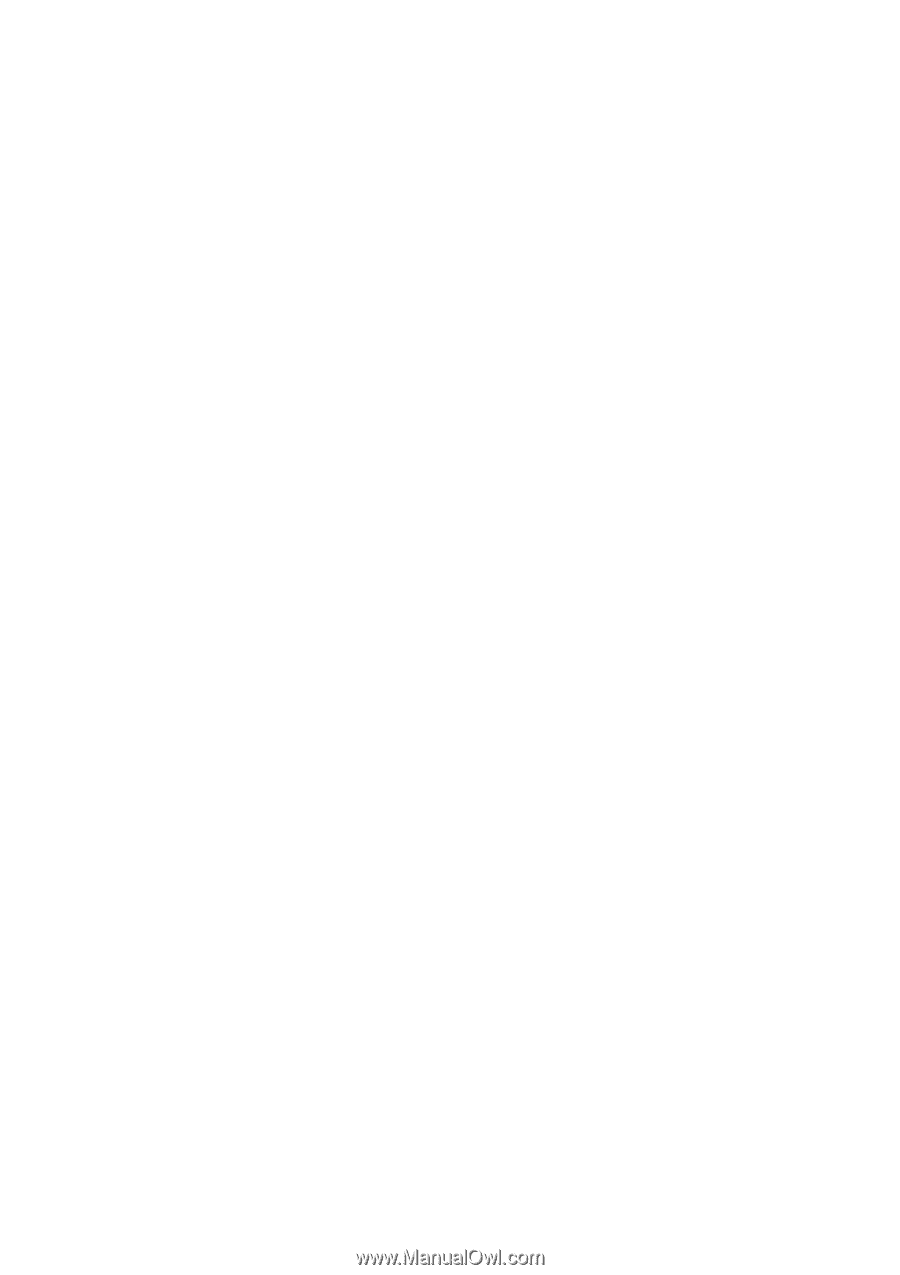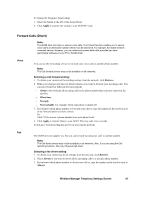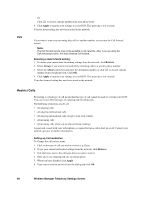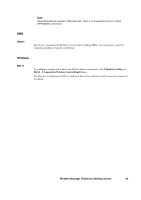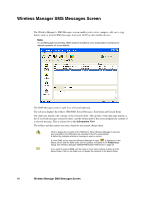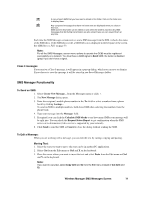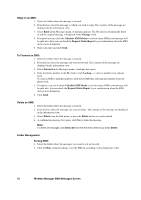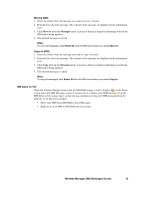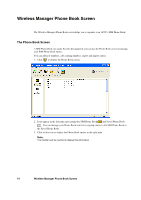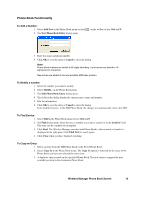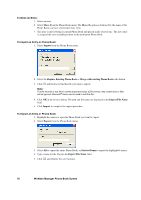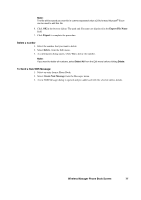Sony GC89 User Guide - Page 72
Wireless Manager SMS Messages Screen, Reply to an SMS, To Forward an SMS, Delete an SMS
 |
UPC - 095673179566
View all Sony GC89 manuals
Add to My Manuals
Save this manual to your list of manuals |
Page 72 highlights
Reply to an SMS: 1. Select the folder where the message is located. 2. From the list, select the message to which you wish to reply. The contents of the message are displayed in the information view. 3. Select Reply in the Messages menu. A dialogue appears. The To: field is automatically filled in and the original message is displayed in the Message: field. 4. If required you can click the Calculate SMS blocks to see how many SMSs your message will be split into. Also you can check the Request Status Report to get confirmation when the SMS arrives at its destination. 5. Type your reply and click Send. To Forward an SMS: 1. Select the folder where the message is located. 2. From the list, select the message you want to forward. The contents of the message are displayed in the information view. 3. Select Forward in the Messages menu, a dialogue box opens. 4. Enter the phone number in the To: field or click Lookup... to select a number from a phone book. To send an SMS to multiple numbers, hold down Ctrl when selecting the numbers from the phone book. 5. If required, you can click the Calculate SMS blocks to see how many SMSs your message will be split into. You can check the Request Status Report to get confirmation when the SMS arrives at its destination. 6. Click Send. Delete an SMS: 1. Select the folder where the message is located. 2. From the list, select the message you want to delete. The contents of the message are displayed in the information view. 3. Select Delete from the Edit menu, or press the Delete button on your keyboard. 4. A confirmation message box opens, click Yes to delete the message. Note: To delete all messages, click Select All from the Edit menu before you select Delete. Folder Management: Sorting SMS: 1. Select the folder where the messages you want to sort are located. 2. Click the Date column heading to sort the SMS in ascending or descending date order. 72 Wireless Manager SMS Messages Screen