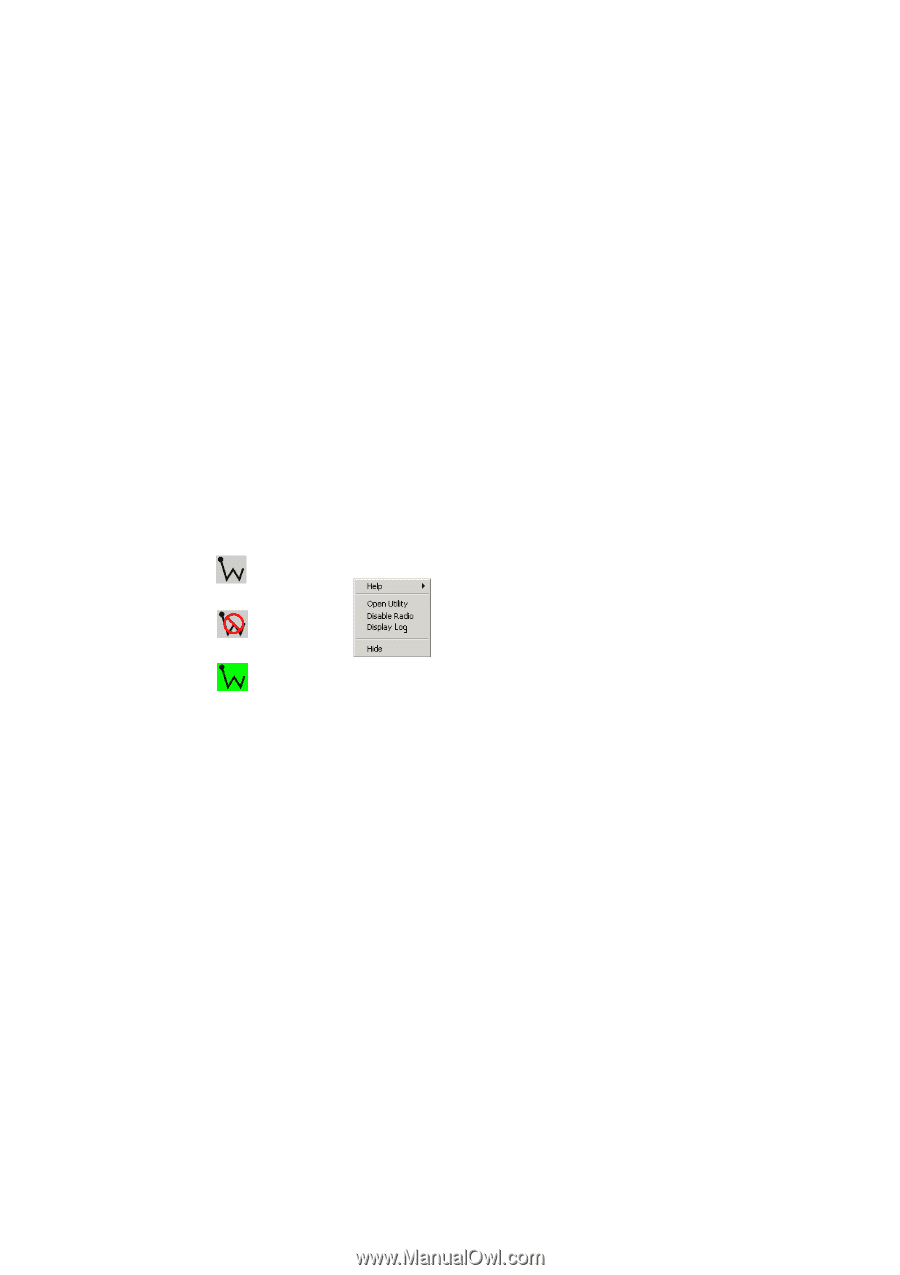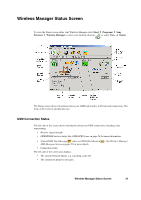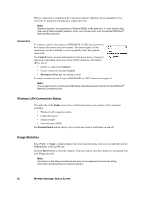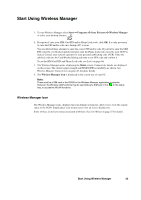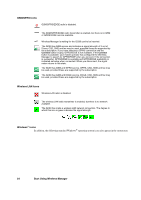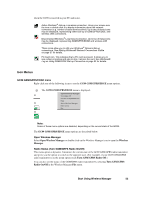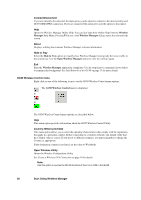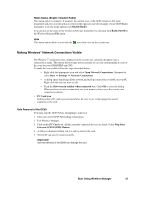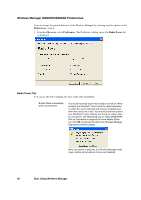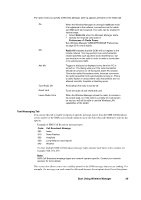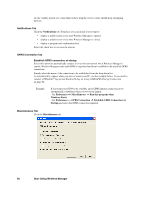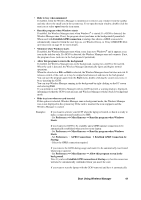Sony GC89 User Guide - Page 56
Start Using Wireless Manager, Connect/Disconnect, About, Hide to Tray, GC89 Wireless Control menu
 |
UPC - 095673179566
View all Sony GC89 manuals
Add to My Manuals
Save this manual to your list of manuals |
Page 56 highlights
Connect/Disconnect If you are currently disconnected, the menu gives you the option to connect to the most recently used GC89 GSM/GPRS connection. If you are connected the menu gives you the option to disconnect. Help Opens the Wireless Manager Online Help. You can also launch the Online Help from the Wireless Manager Help Menu. Pressing F1 in any of the Wireless Manager dialogs opens the relevant help screen. About Displays a dialog that contains Wireless Manager software information. Hide to Tray Select the Hide to Tray option to visually close Wireless Manager leaving only the icons visible in the system tray. Use the Open Wireless Manager option to view the software again. Exit Exits the Wireless Manager application completely. Use the stop/remove commands if you wish it to remain in the background. See Safe Removal of the GC89 on page 57 for more details. GC89 Wireless Control menu Right click on one of the following icons to see the GC89 Wireless Control menu options. The GC89 Wireless Control menu is displayed. or or The GC89 Wireless Control menu options are described below. Help This menu option provides information about the GC89 Wireless Control Utility. Country (Where provided) This menu option allows you to select the operating characteristics that comply with the regulations that apply in a particular country. Before connecting to a wireless network, you should verify that the Country value is correct. If you travel to different countries, you must remember to change the Country as appropriate. If the destination country is not listed, set the value to Worldwide. Open Wireless Utility Opens the Wireless Configuration Utility. See Create a Wireless LAN Connection on page 18 for details. Note: Use this option to access the WLAN functions if there is no SIM in the GC89. 56 Start Using Wireless Manager