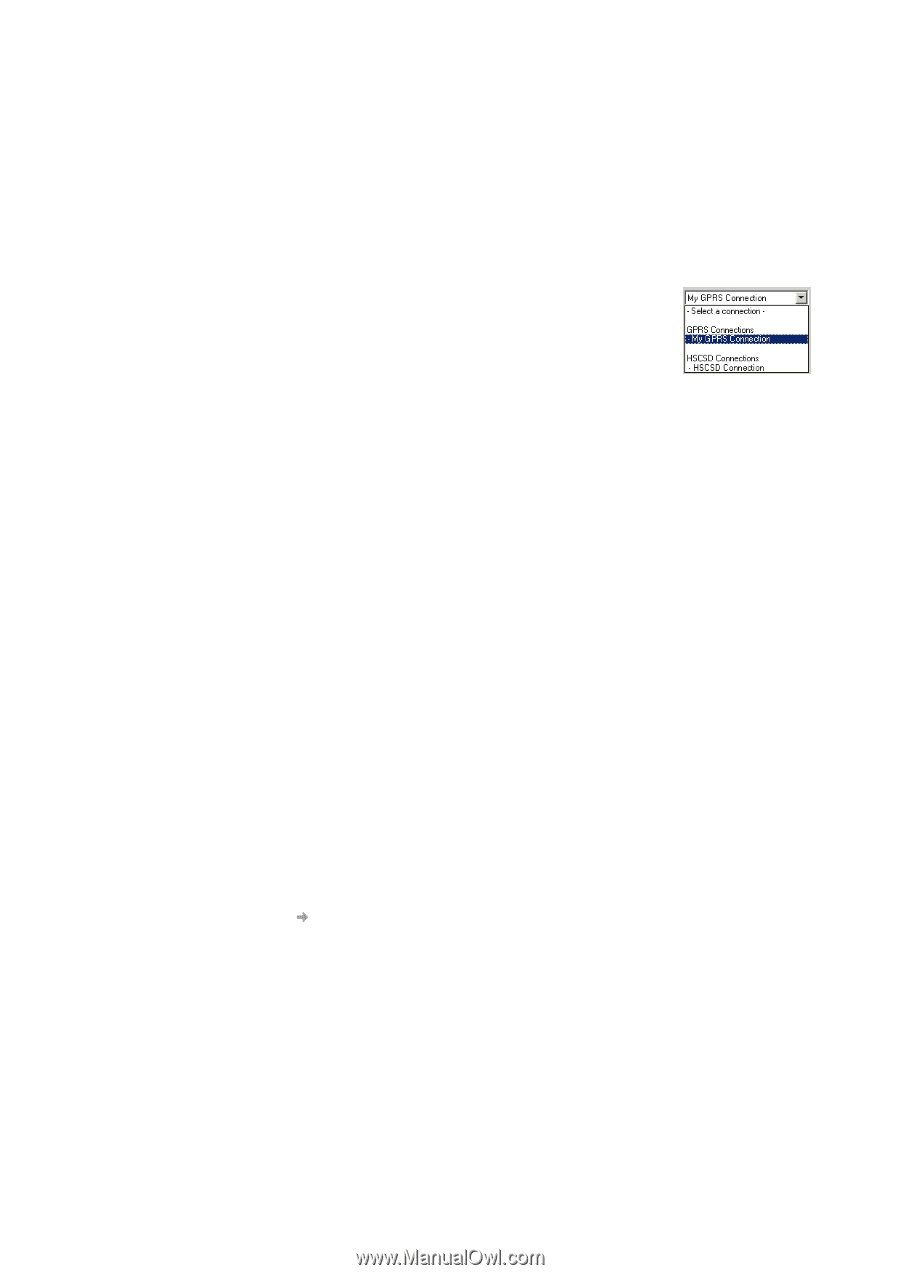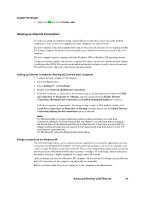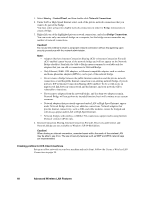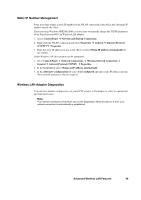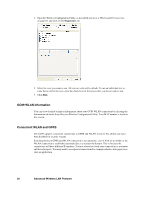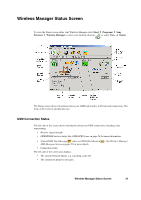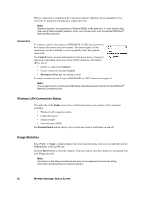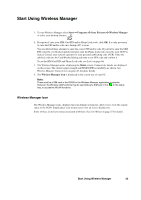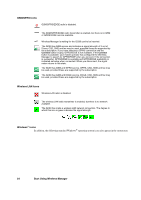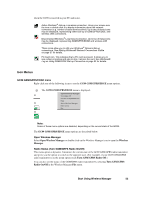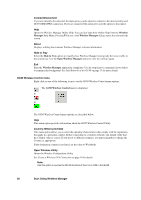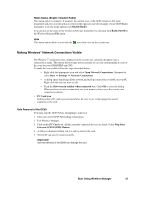Sony GC89 User Guide - Page 52
Wireless LAN Connection Status, Usage Statistics, Wireless Manager Status Screen, Connection - edge wlan
 |
UPC - 095673179566
View all Sony GC89 manuals
Add to My Manuals
Save this manual to your list of manuals |
Page 52 highlights
When a connection is established, the connection statistics (duration, bytes transmitted, bytes received) are displayed and updated at regular intervals. Note: Statistics display is not supported on Window 98(SE) or Me platforms. To view statistic data when using these operating systems, hover your mouse cursor over the standard Windows® Dial-up Networking icon. Connection To connect, cancel or disconnect a GPRS/EDGE or CSD data session use the Connect/Disconnect drop down menu. The menu displays all the connections you have defined, so you can quickly select the required connection. The Control button, located underneath the drop down menu, changes its appearance depending on the state of the GC89 connection. The button allows you to: • Initiate a connection (Connect) • Cancel connection attempt (Cancel) • Disconnect (Hang-up) an existing session To create a connection see Create a EDGE/GPRS or CSD Connection on page 14. Note: You can also launch or terminate a CSD dialup networking session directly from the Windows® Network Connections icon. Wireless LAN Connection Status The right side of the Status screen shows information about your wireless LAN connection, including: • Wireless LAN connection status • Connection speed • Signal strength • Network name (SSID) The Disable/Enable button allows you to switch the wireless LAN radio on and off. Usage Statistics Select View Usage. A dialog displays the total connection time, data received and data sent for GPRS/EDGE, CSD and WLAN. Click the Reset button to clear the counters. You may wish to clear the counters to correspond with your billing intervals. Note: Information in this dialog is indicative and may not correspond to the accurate billing information maintained by your network operator. 52 Wireless Manager Status Screen