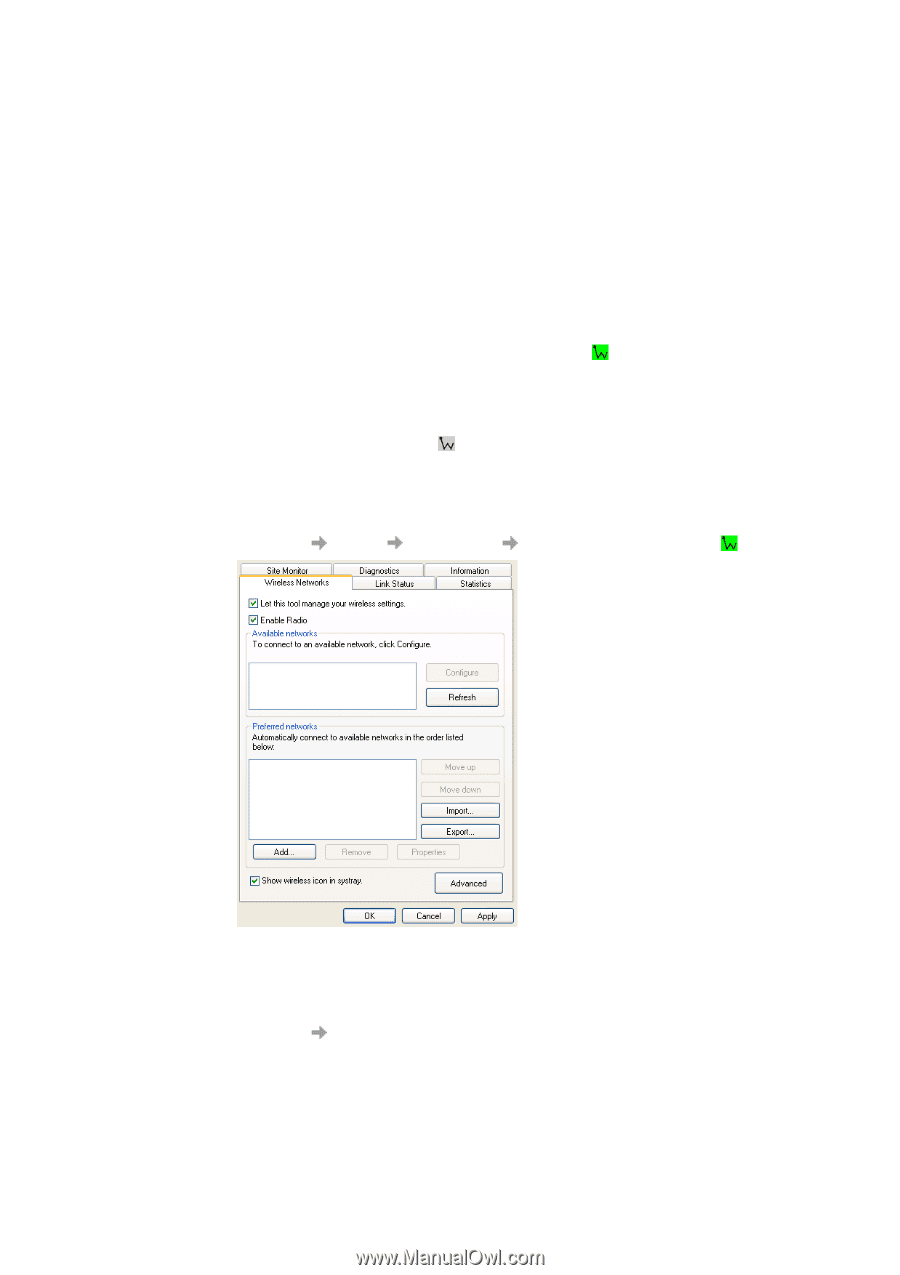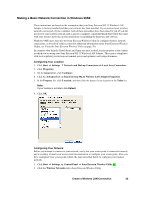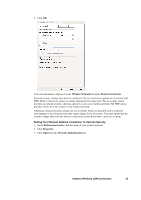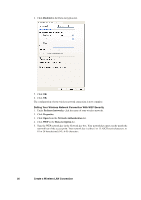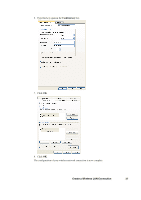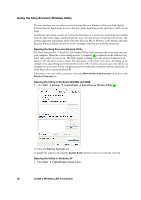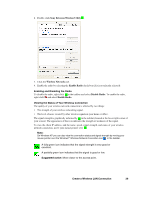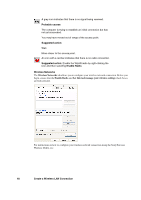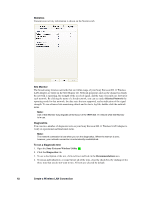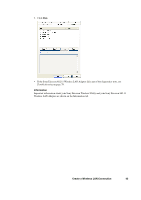Sony GC89 User Guide - Page 38
Using the Sony Ericsson Wireless Utility, Show wireless icon in systray, Wireless Networks, Start
 |
UPC - 095673179566
View all Sony GC89 manuals
Add to My Manuals
Save this manual to your list of manuals |
Page 38 highlights
Using the Sony Ericsson Wireless Utility The user interface you see when you start the Sony Ericsson Wireless Utility may look slightly different than the illustrations shown in this user guide, depending on the operating system you are using. In addition to providing a means for viewing the link status of a connection, monitoring the available networks that within range, running diagnostic tests, viewing statistics about network activity, and viewing important information about your Sony Ericsson 802.11 Wireless LAN Adapter, the Sony Ericsson Wireless Utility can also be used to configure your wireless network connection. Opening the Sony Ericsson Wireless Utility The Sony Ericsson 802.11 Wireless LAN Adapter Utility starts automatically every time you start your computer. When the system startup process is complete, is displayed in the taskbar at the lower right corner of your screen. The utility begins scanning across the wireless frequencies for wireless APs and other wireless clients. The appearance of the utility icon varies, depending on the strength of the signal being received from the wireless AP or wireless client (if any) with which your computer has associated. If your computer has not yet established a wireless network connection, all of the bars in the icon are uncolored . If the utility icon is not in the system tray, select the Show wireless icon in systray check box on the Wireless Networks tab. Opening the Utility in Windows 2000/ME and 98SE 9. Click Start Settings Control Panel Sony Ericsson Wireless Utility . 10. Click the Wireless Networks tab. 11. Enable the radio by selecting the Enable Radio check box (if it is not already selected). Opening the Utility in Windows XP 1. Click Start Control Panel (Classic View). 38 Create a Wireless LAN Connection