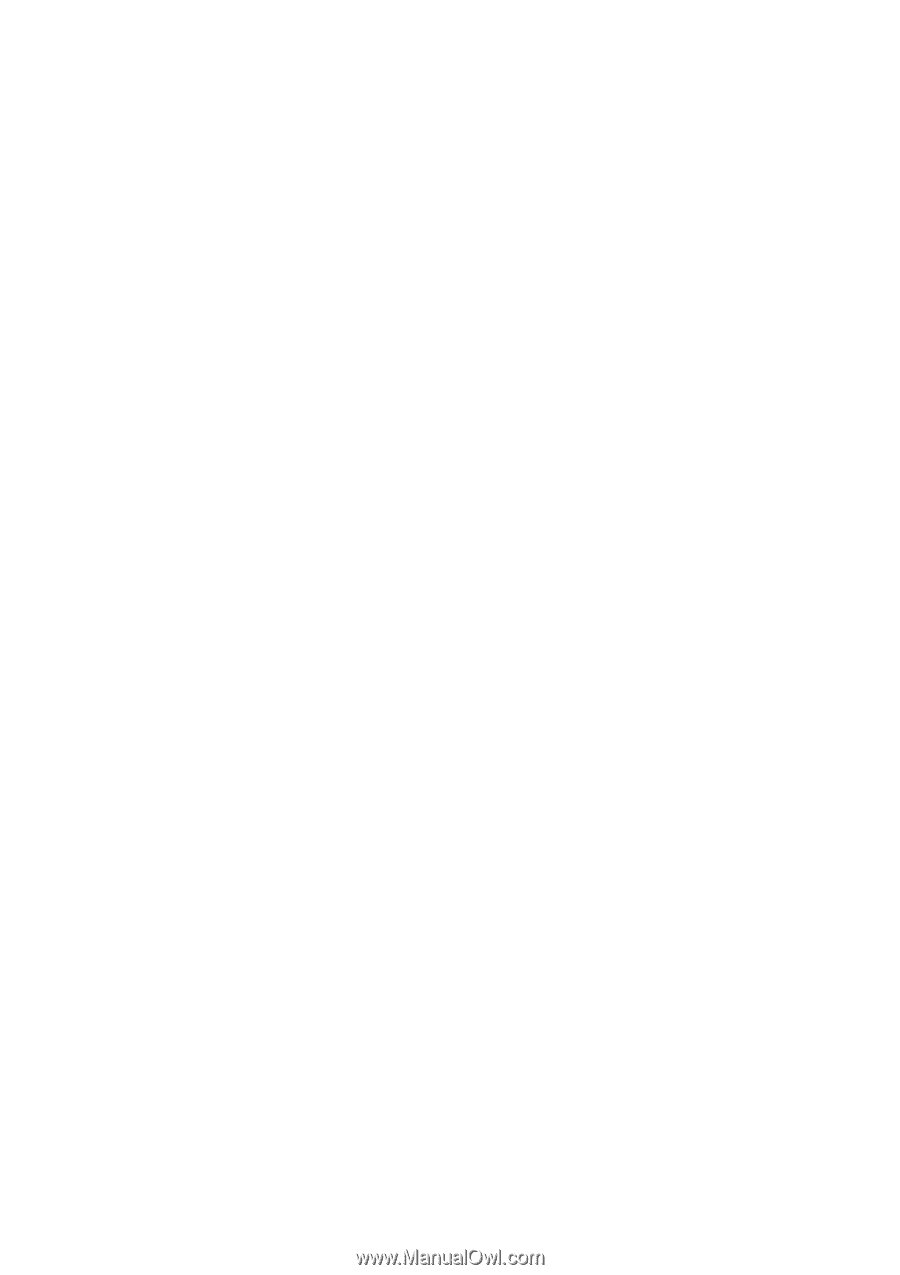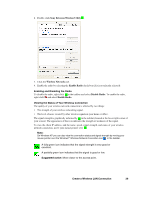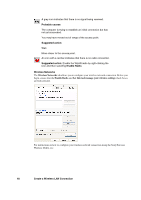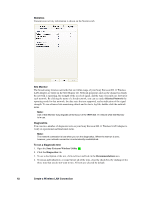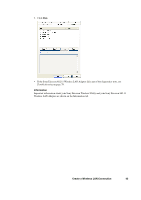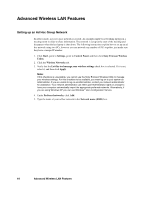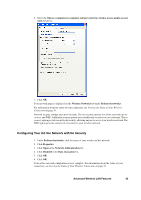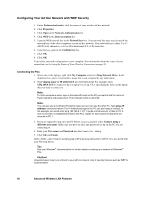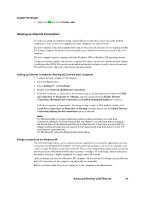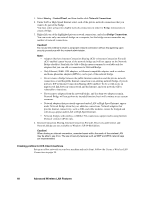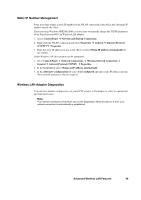Sony GC89 User Guide - Page 44
Advanced Wireless LAN Features, Setting up an Ad Hoc Group Network
 |
UPC - 095673179566
View all Sony GC89 manuals
Add to My Manuals
Save this manual to your list of manuals |
Page 44 highlights
Advanced Wireless LAN Features Setting up an Ad Hoc Group Network In ad-hoc mode, a peer-to-peer network is created. An example might be networking laptops in a meeting room in order to share information. The network is set up at the start of the meeting and disappears when the last laptop is shut down. The following instructions explain how to set up an ad hoc network using two PCs, however you can network any number of PCs together, just make sure they have a unique IP number. 1. Click Start, point to Settings, point to Control Panel, and then click Sony Ericsson Wireless Utility. 2. Click the Wireless Networks tab. 3. Verify that the Let this tool manage your wireless settings check box is selected. If it is not, select it, and then click Apply. Note: If this checkbox is unavailable, you cannot use the Sony Ericsson Wireless Utility to manage your wireless settings. For this checkbox to be available, you must log on to your system as Administrator. If you are unable to log on as Administrator, contact your network administrator for assistance. Your network administrator can either grant Administrator rights or arrange to have your computer automatically import the appropriate preferred networks. Alternatively, if you are using Windows XP you can use Windows® Zero Configuration Service. 4. Under Preferred networks, click Add. 5. Type the name of your ad hoc network in the Network name (SSID) box. 44 Advanced Wireless LAN Features