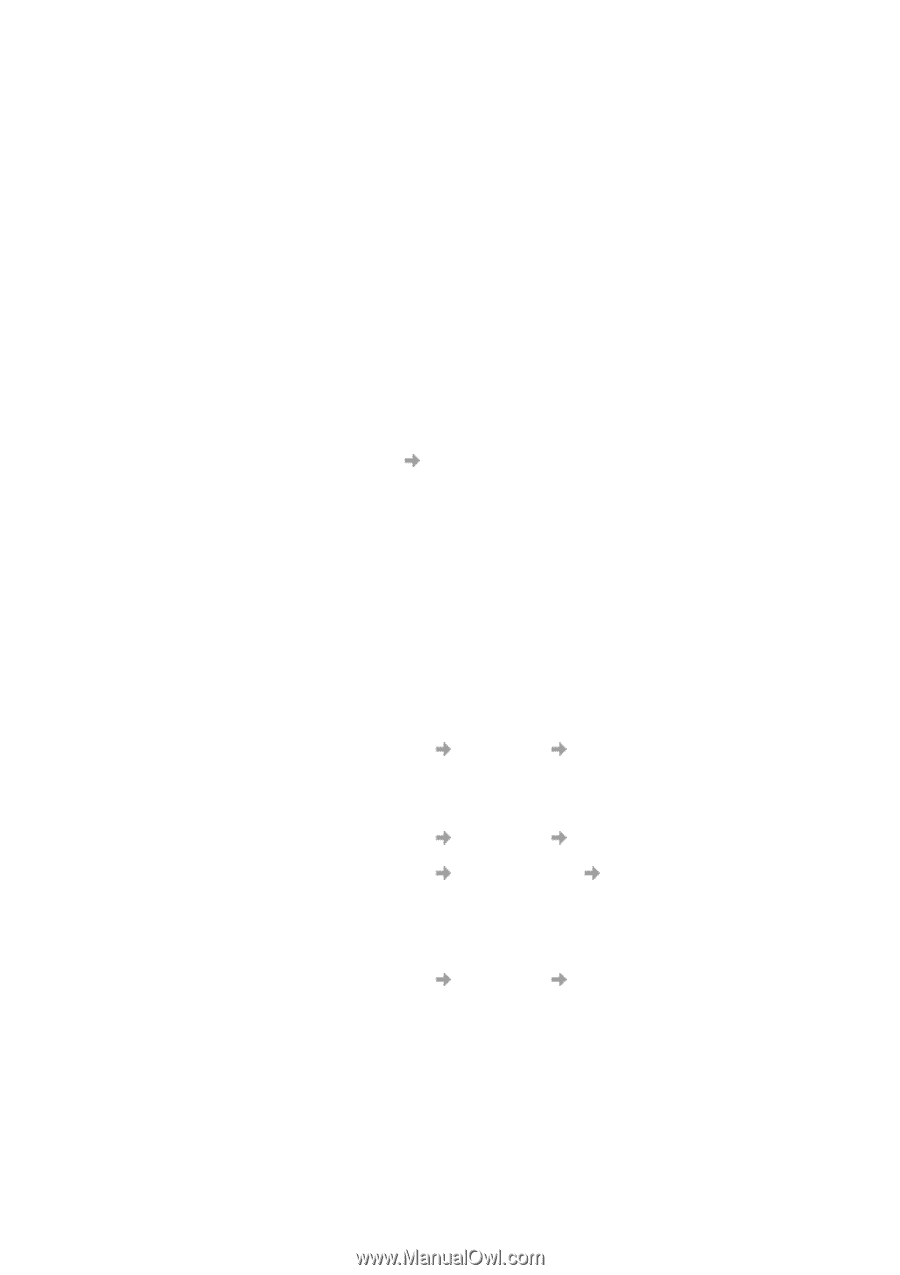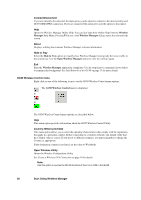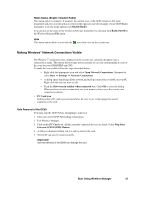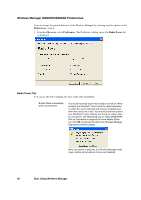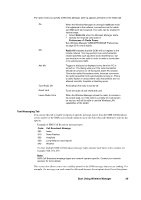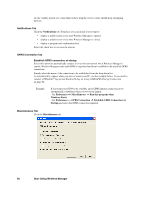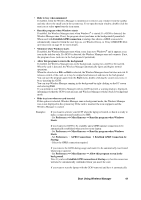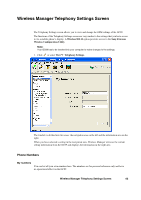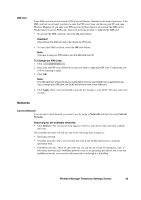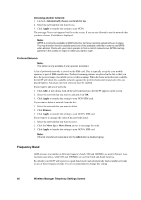Sony GC89 User Guide - Page 61
Establish GPRS connection at Startup
 |
UPC - 095673179566
View all Sony GC89 manuals
Add to My Manuals
Save this manual to your list of manuals |
Page 61 highlights
• Hide to tray when minimized If enabled, when the Wireless Manager is minimized, it removes any window from the taskbar and only shows the small icon in the system tray. To re-open the main window, double-click the tray icon or select open from the icon menu. • Run this program when Windows starts If enabled, the Wireless Manager starts when Windows® is started. If a GC89 is detected, the Wireless Manager runs. If not, the program closes (and runs in the background if permitted). When used with Establish GPRS connection at startup, this allows a GPRS session to be automatically connected when the user logs on, see Windows® Log on Using GSM/GPRS Dialup Connection on page 62 for more details. • Minimize when Windows starts If enabled, the Wireless Manager starts when a user logs on to Windows® and it appears as an icon in the task bar only. If a GC89 is detected, the Wireless Manager runs and connects. If not, the program closes (and runs in the background if permitted). • Allow this program to run in the background If enabled, the Wireless Manager runs in the background, waiting for a GC89 to be inserted. When the card is detected, the Wireless Manager automatically opens and begins normal operations. When the close box or File Exit is selected, the Wireless Manager closes but does not exit. It releases control of the card, so it may be stopped and removed, and runs in the background. You can start the program again from the Start menu, double-clicking the system tray icon, or by re-inserting the GC89. You can stop Wireless Manager running in the background by right clicking on the PC screen and selecting Exit. If you attempt to start Wireless Manager with no GC89 inserted, a warning dialog is displayed, informing you that the GC89 is not present, and Wireless Manager switches back to background mode. • Hide tray icon when no card inserted If this option is selected, Wireless Manager runs in background mode, the Wireless Manager icon is not displayed in the system tray. If the card is inserted, the icon reappears and the Wireless Manager is started. Examples: If you want to activate your GC89 when the laptop is booted, so that it is ready to make a connection and send/receive SMS: - Set Preferences Miscellaneous Run this program when Windows Starts. If you want your GC89 to be available and a GPRS internet connection to be automatically established when you boot your laptop: - Set Preferences Miscellaneous Run this program when Windows Starts. - Set Preferences GPRS Connections Establish GPRS Connection At Startup. - Select the GPRS connection required. If you remove the GC89 during usage and want it to be automatically reactivated when you re-insert it: - Set Preferences Miscellaneous Allow this program to run in the background. Note: If you have Establish GPRS connection at Startup set, then the connection will also be automatically established when you insert the card. If you want to start the laptop with the GC89 removed and have it automatically Start Using Wireless Manager 61