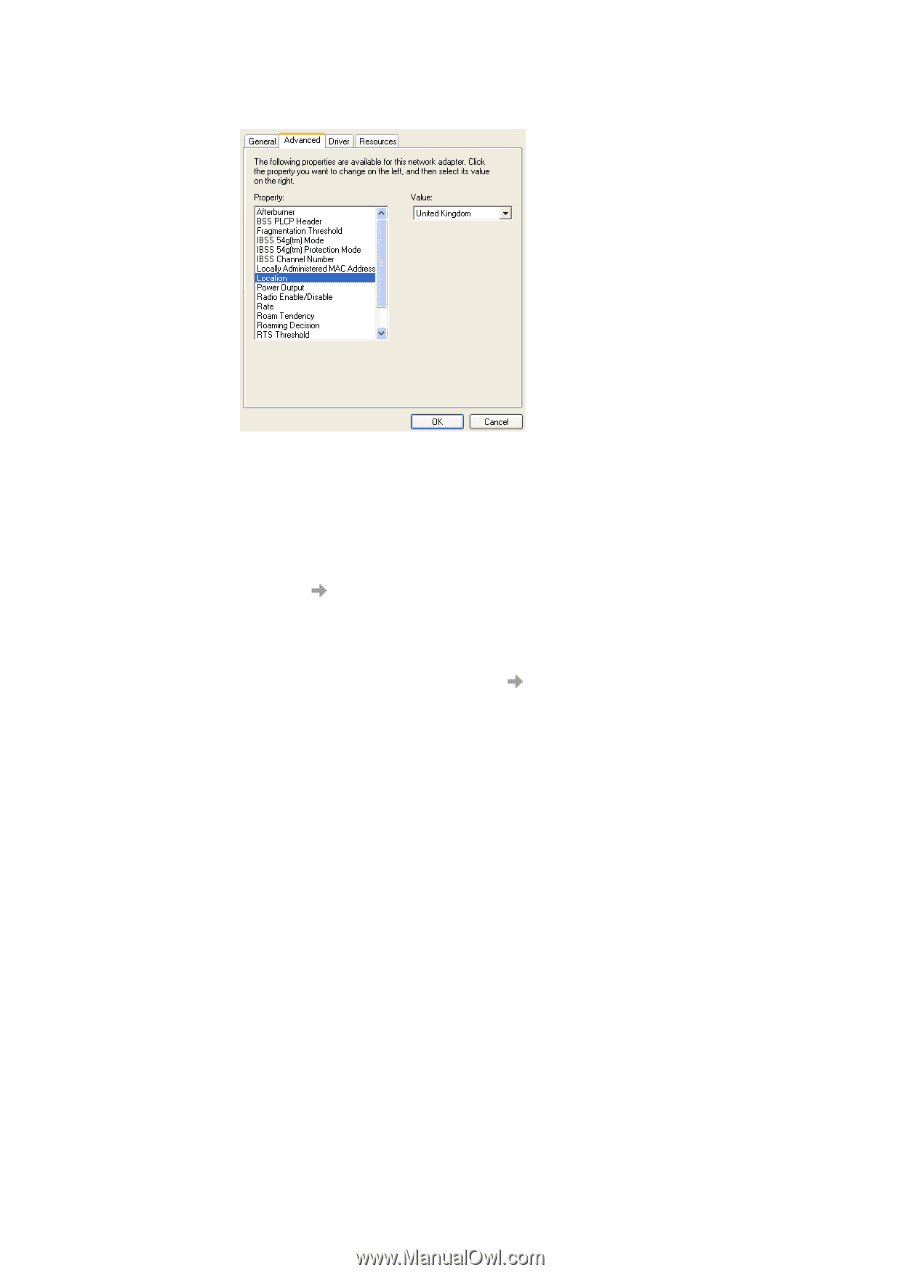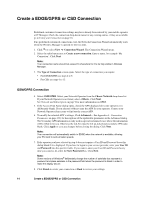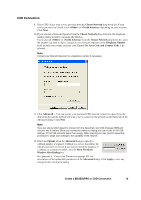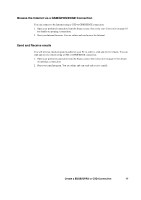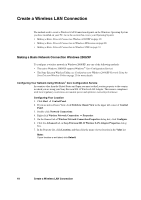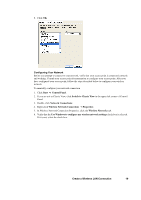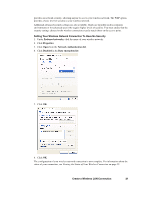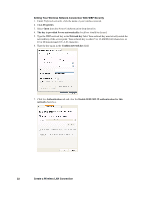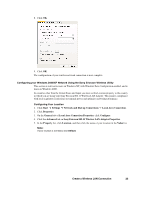Sony GC89 User Guide - Page 19
Create a Wireless LAN Connection, Configuring Your Network, Switch to Classic View - manual
 |
UPC - 095673179566
View all Sony GC89 manuals
Add to My Manuals
Save this manual to your list of manuals |
Page 19 highlights
8. Click OK. Configuring Your Network Before you attempt to connect to your network, verify that your access point is connected correctly and working. Consult your access point documentation to configure your access point. After you have configured your access point, follow the steps described below to configure your wireless network. To manually configure your network connection 1. Click Start Control Panel. 2. If you are not in Classic View, click Switch to Classic View in the upper left corner of Control Panel. 3. Double-click Network Connections. 4. Right-click Wireless Network Connection Properties. 5. In Wireless Network Connection Properties, click the Wireless Networks tab. 6. Verify that the Use Windows to configure my wireless network settings check box is selected. If it is not, select the check box. Create a Wireless LAN Connection 19