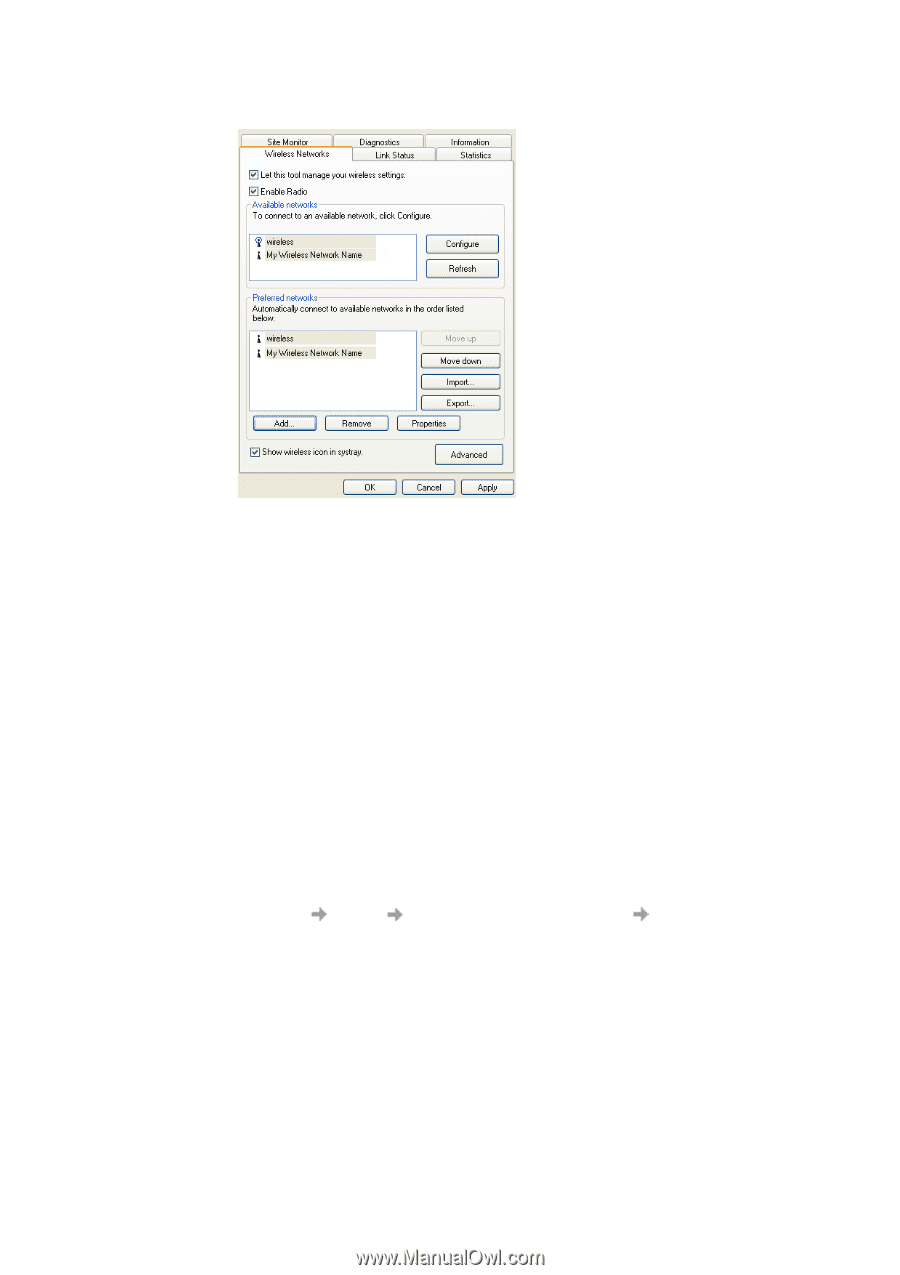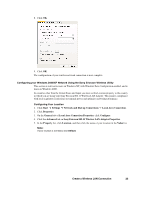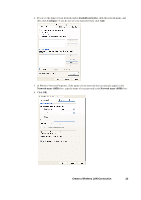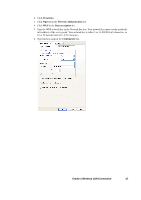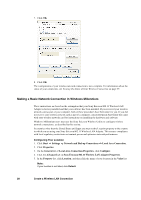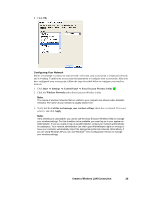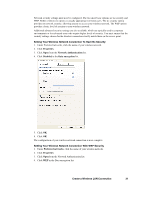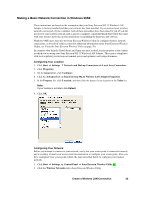Sony GC89 User Guide - Page 28
Making a Basic Network Connection in Windows Millennium, Create a Wireless LAN Connection - ericsson software
 |
UPC - 095673179566
View all Sony GC89 manuals
Add to My Manuals
Save this manual to your list of manuals |
Page 28 highlights
7. Click OK. 8. Click OK. The configuration of your wireless network connection is now complete. For information about the status of your connection, see Viewing the Status of Your Wireless Connection on page 39. Making a Basic Network Connection in Windows Millennium These instructions are based on the assumption that your Sony Ericsson 802.11 Wireless LAN Adapter is factory installed and that your software has been installed. If you received your wireless network card as part of your computer, both of these procedures have been done for you. If you did not receive your wireless network card as part of a computer, consult the Quick Start Guide that came with your wireless network card for instructions on installing the hardware and software. Windows Millennium users must use the Sony Ericsson Wireless Utility to configure wireless network connections, as described in this section. In countries other than the United States and Japan you must set the Location property to the country in which you are using your Sony Ericsson 802.11 Wireless LAN Adapter. This ensures compliance with local regulatory restrictions on transmit power and optimizes network performance. Configuring Your Location 1. Click Start Settings Network and Dial-up Connections Local Area Connection. 2. Click Properties. 3. On the General tab of Local Area Connection Properties, click Configure. 4. Click the Advanced tab on Sony Ericsson 802.11 Wireless LAN Adapter Properties. 5. In the Property list, click Location, and then click the name of your location in the Value list. Note: If your location is not listed, click Default. 28 Create a Wireless LAN Connection