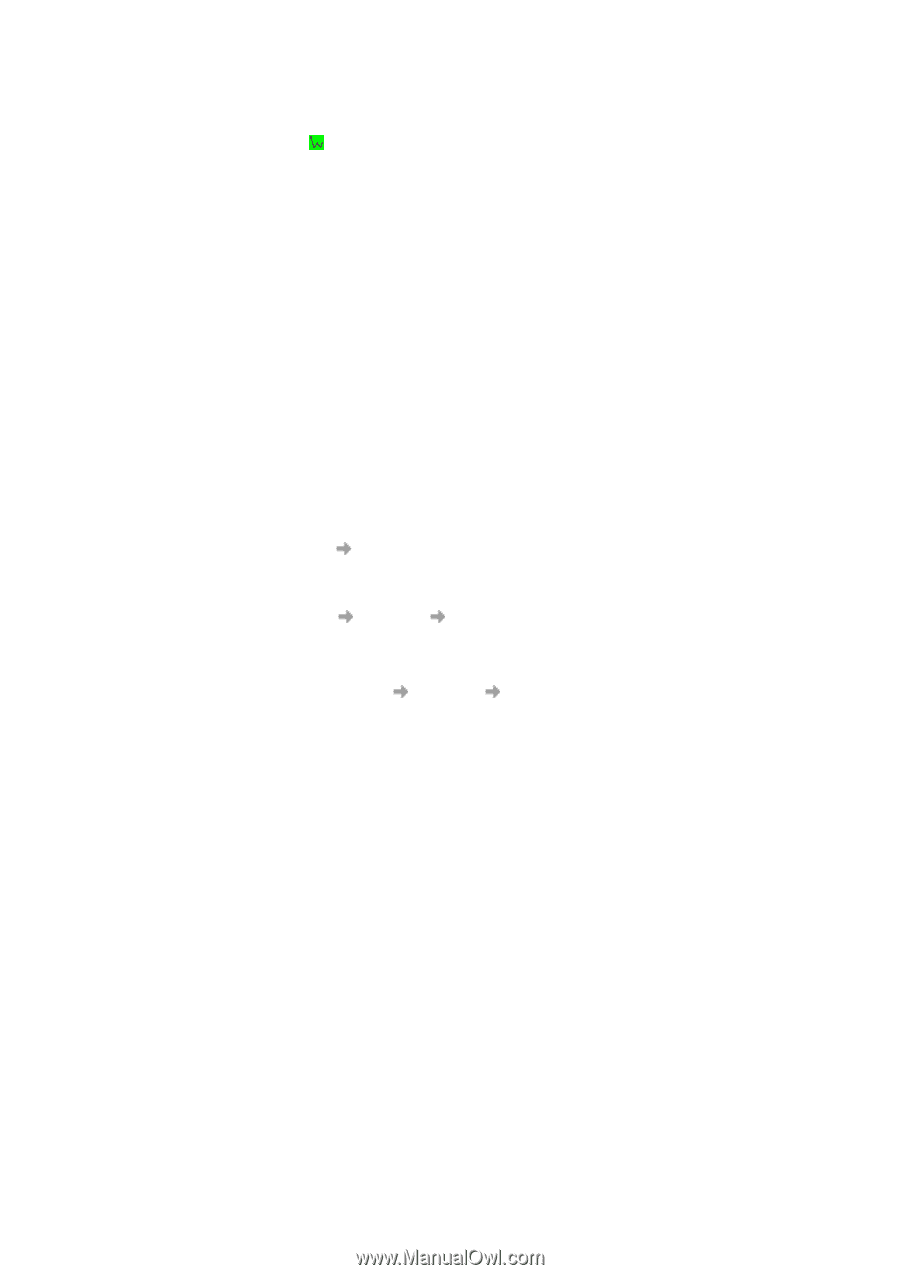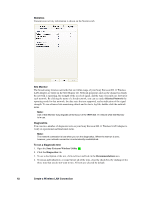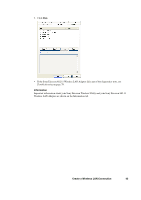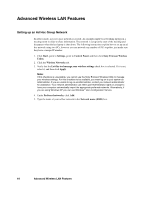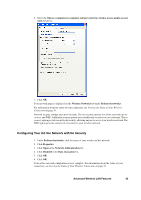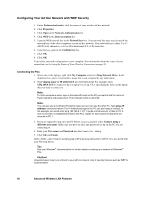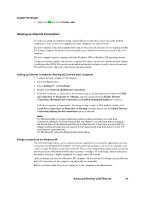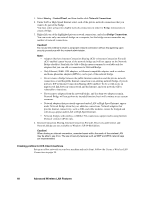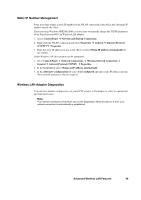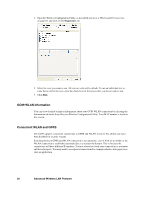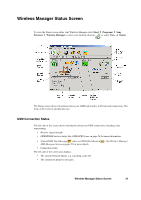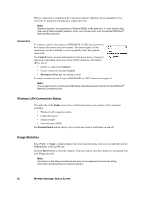Sony GC89 User Guide - Page 47
Sharing an Internet Connection, Advanced Wireless LAN Features, Disable the WLAN - modem
 |
UPC - 095673179566
View all Sony GC89 manuals
Add to My Manuals
Save this manual to your list of manuals |
Page 47 highlights
Disable the WLAN 1. Right click and select Disable radio. Sharing an Internet Connection To connect a group of computers using a shared Internet connection, select one of the desktop computers to serve as the host computer (all other computers are called clients). The host computer is the only computer that connects directly to the Internet. It is recommended that the desktop computer having the fastest microprocessor and the most memory is used as the host computer. The host computer must be running either the Windows 2000 or Windows XP operating system. Connection sharing requires that the host computer has either a modem or another network adapter in addition to the GC89. The modem or the additional network adapter is used to access the internet. The GC89 is used to share the connections with other clients. Setting up Internet Connection Sharing (ICS) on the Host Computer 1. Connect the host computer to the internet. 2. Click the Start button. 3. Select Settings Control Panel. 4. Double-click Network and Dial-up Connections. 5. If the host computer is connected to the internet using a dial-up connection, double-click Dialup Connection Properties Sharing, and then ensure that both Enable Internet Connection Sharing for this connection and Enabled on-demand dialing are selected. If the host computer is connected to the internet using a cable or DSL modem, double-click Local Area Connection Properties Sharing, and then ensure that the Enable Internet Connection Sharing for this connection option is selected. Note: For Windows 2000, you must enable local network sharing and select the Local Area Connection relating to the Sony Ericsson 802.11g adaptor. You can check this by looking at the Device Name in the Network and Dial-Up Connections list. If your Sony Ericsson 802.11g adaptor is listed as Local Area Connection 3, then select Local Area Connection 3 in the 'For local Network' drop-down box. For Windows XP, follow the Bridging instructions below. Bridge connections on Windows XP The network bridge allows you to connect network segments by selecting the appropriate network connection and bridging them together. The network bridge manages your network segments, and creates a single IP subnet for the entire network. There is no configuration required, and you do not need to purchase additional hardware such as routers or bridges. IP addressing, address allocation, and name resolution is highly simplified in a single subnet IP network. Only one bridge may exist on a Windows XP computer, but it can be used to bridge as many different network connections as the computer can physically accommodate. Before you begin make sure you are logged on to the computer as an administrator. Advanced Wireless LAN Features 47