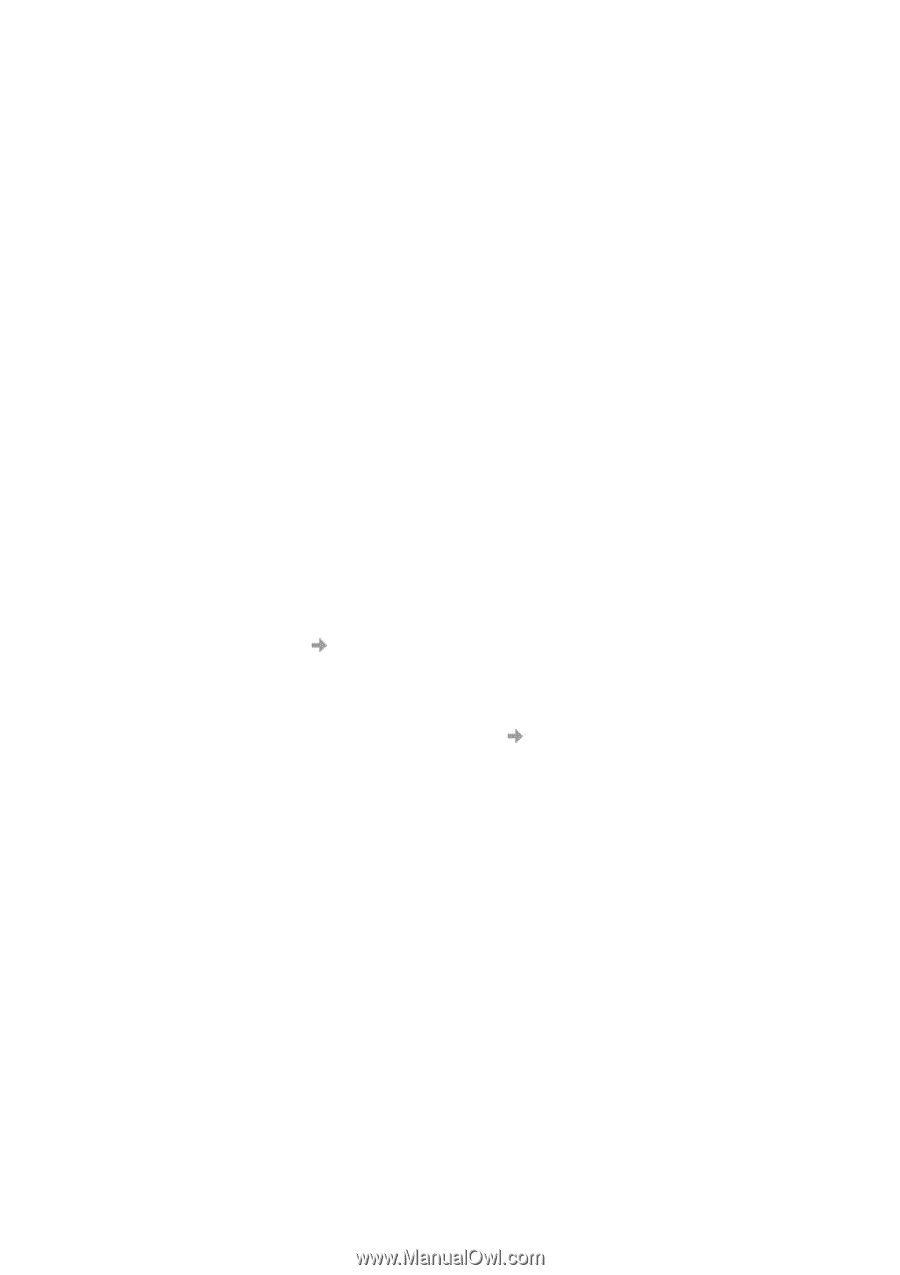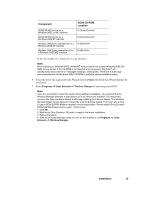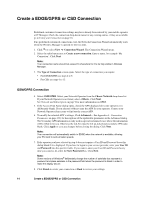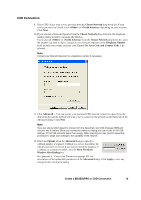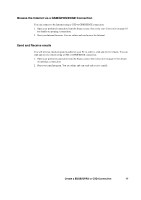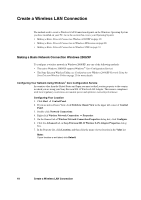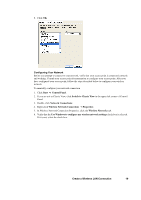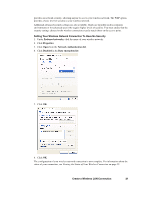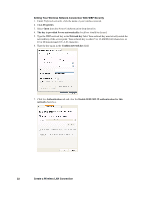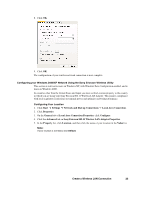Sony GC89 User Guide - Page 18
Create a Wireless LAN Connection, Making a Basic Network Connection Windows 2000/XP - ericsson
 |
UPC - 095673179566
View all Sony GC89 manuals
Add to My Manuals
Save this manual to your list of manuals |
Page 18 highlights
Create a Wireless LAN Connection The method used to create a Wireless LAN Connection depends on the Windows Operating System you have installed on your PC. Go to the section that covers your Operating System: • Making a Basic Network Connection Windows 2000/XP on page 18 • Making a Basic Network Connection in Windows Millennium on page 28 • Making a Basic Network Connection in Windows 98SE on page 33 Making a Basic Network Connection Windows 2000/XP To configure a wireless network in Windows 2000/XP, use one of the following methods: • The native Windows 2000/XP support (Windows® Zero Configuration Service) • The Sony Ericsson Wireless Utility, see Configuring your WIndows 2000/XP Network Using the Sony Ericsson Wireless Utility on page 23 for more details. Configuring Your Network Using Windows® Zero Configuration Service In countries other than the United States and Japan you must set the Location property to the country in which you are using your Sony Ericsson 802.11 Wireless LAN Adapter. This ensures compliance with local regulatory restrictions on transmit power and optimizes network performance. Configuring Your Location 1. Click Start Control Panel. 2. If you are not in Classic View, click Switch to Classic View in the upper left corner of Control Panel. 3. Double-click Network Connections. 4. Right-click Wireless Network Connection Properties. 5. On the General tab of Wireless Network Connection Properties dialog box, click Configure. 6. Click the Advanced tab on Sony Ericsson 802.11 Wireless LAN Adapter Properties dialog box. 7. In the Property list, click Location, and then click the name of your location in the Value list. Note: If your location is not listed, click Default. 18 Create a Wireless LAN Connection