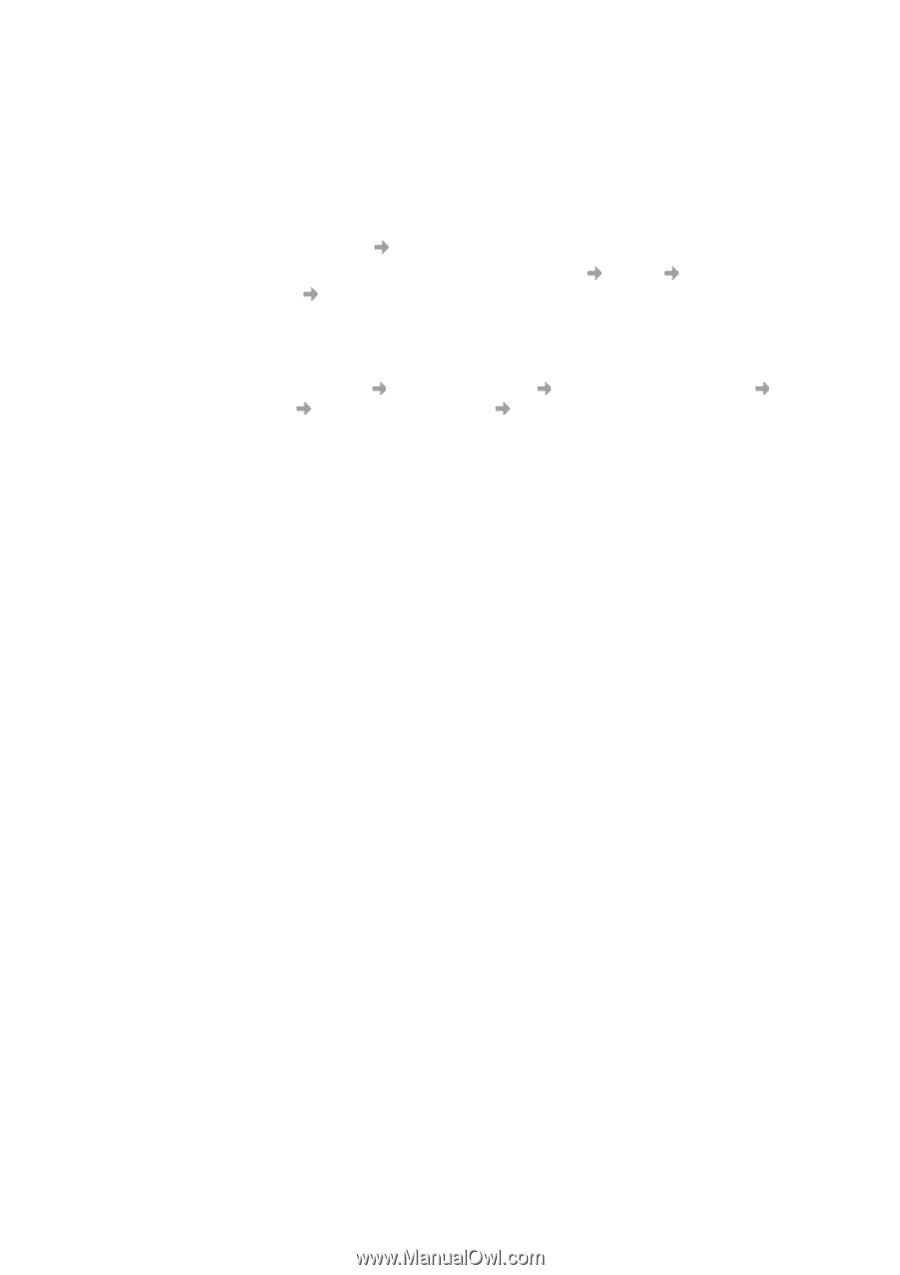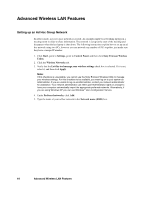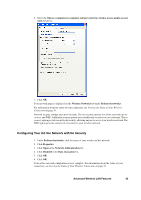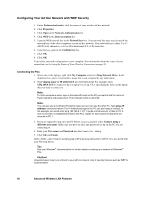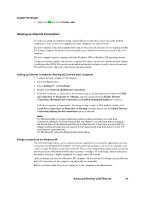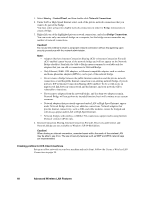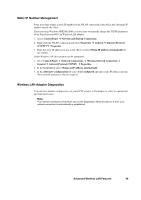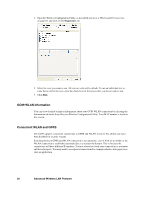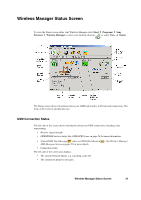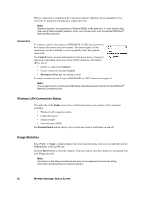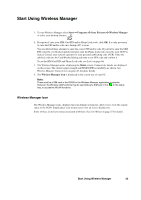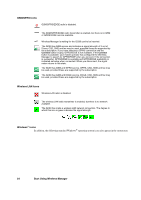Sony GC89 User Guide - Page 49
Static IP Number Management, Wireless LAN Adapter Diagnostics, Internet Protocol TCP/IP
 |
UPC - 095673179566
View all Sony GC89 manuals
Add to My Manuals
Save this manual to your list of manuals |
Page 49 highlights
Static IP Number Management Some users may require a static IP number for the WLAN connection in the office and a dynamic IP number outside the office. If you are using Windows 98SE/Me/2000, it is necessary to manually change the TCP/IP properties of the Sony Ericsson 802.11g Wireless LAN adaptor: 1. Select Control Panel Network and Dial-up Connections. 2. Right click the WLAN connection and select Properties General Internet Protocol (TCP/IP) Properties. 3. Enter the static IP address for use in the office or select Obtain IP address automatically for use outside. Under Windows XP, this situation can be automated: 1. Go to Control Panel Network Connections Wireless Network Connection General Internet Protocol (TCP/IP) Properties. 2. In the General tab select Obtain an IP address automatically. 3. In the Alternate Configuration tab select User configured and enter static IP address and any other network parameters that are required. Wireless LAN Adapter Diagnostics You can run a number of diagnostics on your GC89 wireless LAN adapter to verify its operational and functional status. Note: Your network connection is lost when you run the diagnostics. When the test run is over, your network connection is automatically re-established. Advanced Wireless LAN Features 49