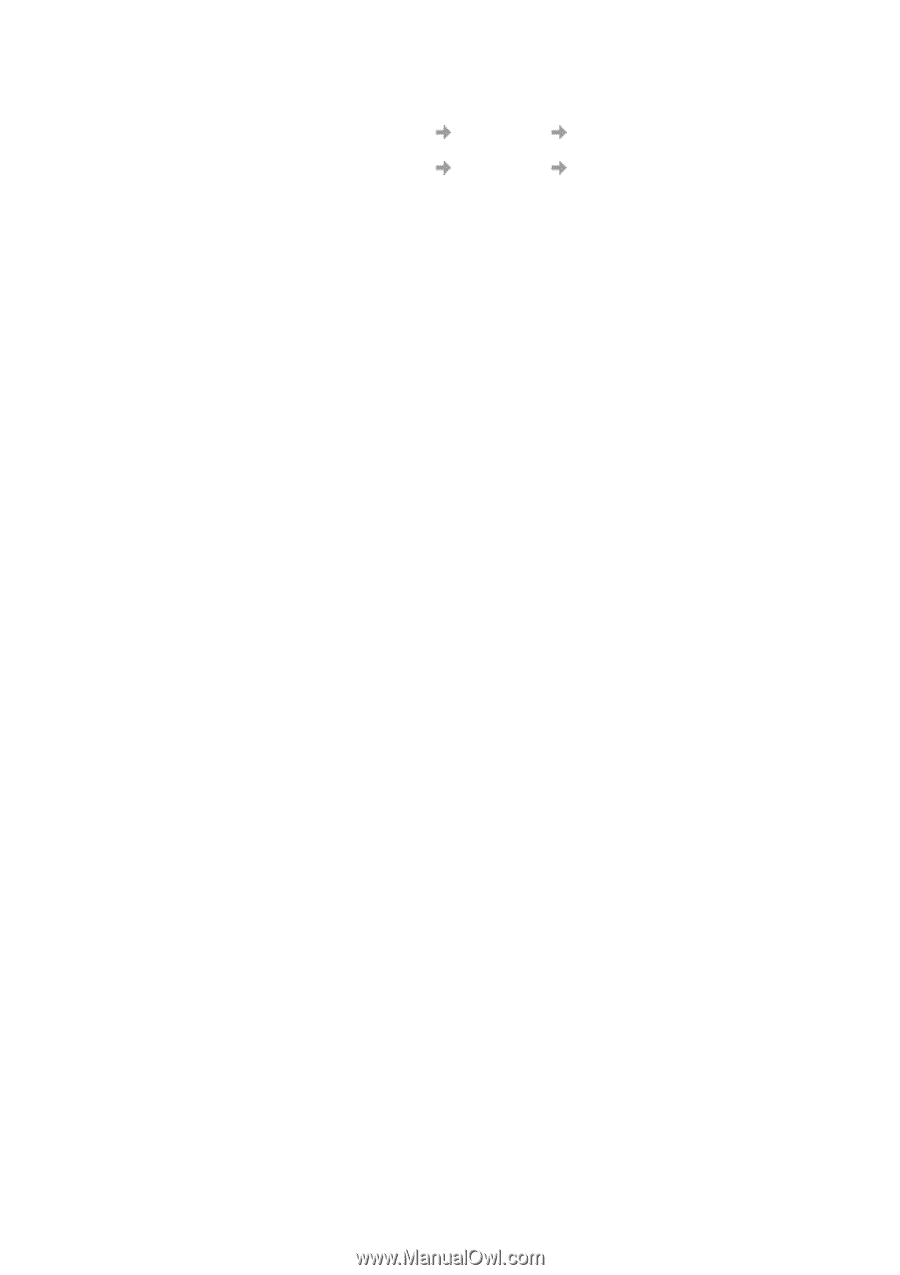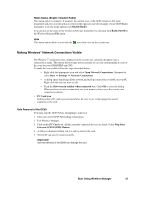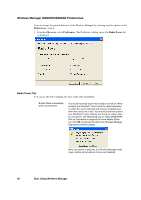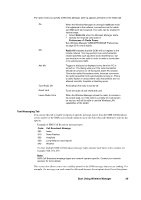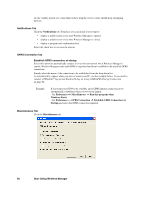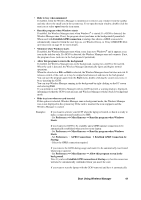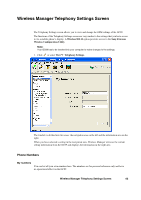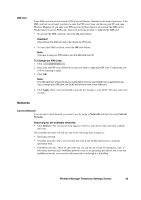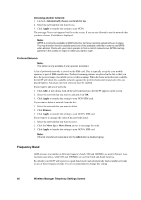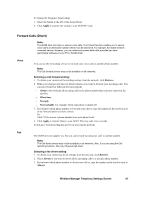Sony GC89 User Guide - Page 62
Windows® Log on Using GSM/GPRS Dial-up Connection, Windows Network Connection Wizard
 |
UPC - 095673179566
View all Sony GC89 manuals
Add to My Manuals
Save this manual to your list of manuals |
Page 62 highlights
activated when it is later inserted: - Set Preferences Miscellaneous Starts. - Set Preferences Miscellaneous background. Run this program when Windows Allow this program to run in the Windows® Log on Using GSM/GPRS Dial-up Connection The GC89 supports the Windows® Log on using dial-up connection feature. To log on to Windows® using a dial-up connection, the GC89 must be inserted and the radio enabled before you log on. To enable the radio prior to logon, select Enable radio immediately when card inserted checkbox in the Radio Power preferences tab. See Radio Power Tab on page 58 for more details. Important! Never start your PC in this mode if you are in a location where mobile devices shouldn't be used (for example, on an aeroplane, in hospital or near a blast site). Only check this option if you need to log on to a Windows® Domain via a wireless dial-up connection. This will permit the GC89 to register with the network and establish a connection when the Windows® logon screen is displayed. Note: It is not possible to display network status or signal strength during the Windows® logon procedure, so you should allow enough time for the GC89 to find and register with the wireless network prior to attempting to log on. The dial-up connections available to the Windows® Logon must have been created by a user account with Administrator privilege and designated For all users. This must be done using the Windows Network Connection Wizard, because the Wireless Manager can only create connections for the current user ID. Normally the Windows Logon using dial-up connection will be using a CSD session to a corporate network, so that the logon credentials can be validated by a Windows® Domain Server. There may be special circumstances where a GPRS dial-up connection is required for logon. To create a GPRS dial-up connection, follow these steps: 1. Create the Windows® dial-up connection using the Windows Network Connection Wizard. For the telephone number, use *99***3#. 2. Set the GPRS context parameters in the GC89 using the following AT commands. Type the AT Commands into the Windows® Hyperterminal program. AT+CGDCONT=3,"IP","","",0,0 where is the name of the special GPRS access point for your corporate GPRS service. Note: In this example, we used GPRS Context 3. There are 10 possible contexts supported by the GC89 (1..10). Context ID 2 is reserved for use by connections created by the Wireless Manager. The context definition is stored in nonvolatile memory in the GC89 and only needs to be set up once. Cards could be set up, for example, by the IT Manager using a different laptop. Refer to the AT Command Manual or contact your service provider for further assistance. 62 Start Using Wireless Manager